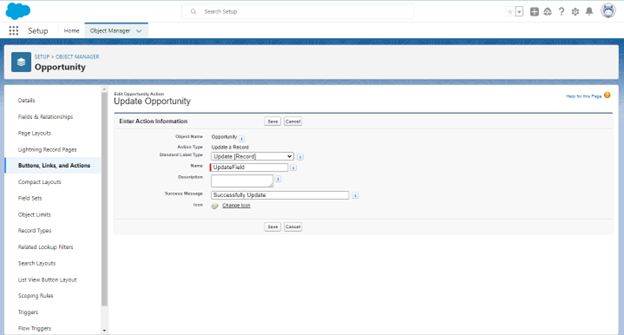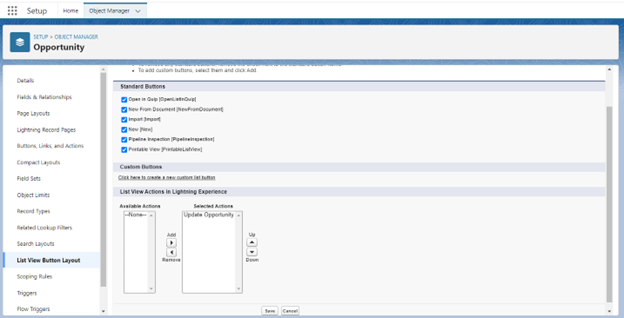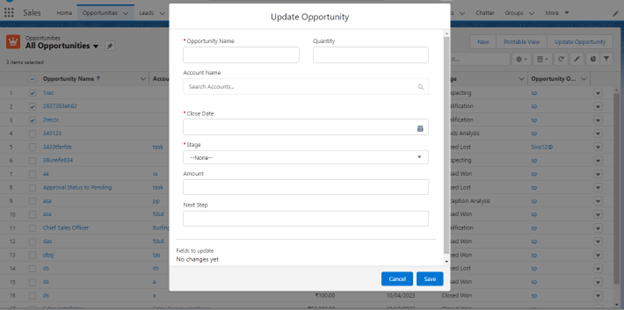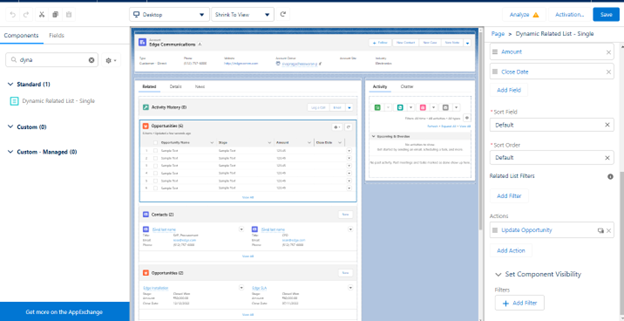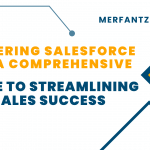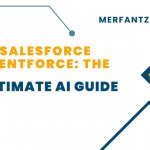HOW TO UPDATE A FIELD VALUE USING LIST VIEW BUTTON
Description :
Updating field values using a List View button in Salesforce is a powerful feature that allows administrators and users to efficiently modify multiple records in a streamlined manner. Salesforce List Views provide a convenient way to filter and display specific sets of records, and with the addition of custom List View buttons, you can perform batch updates on selected records with just a click. This capability is particularly beneficial for tasks like mass data updates, status changes, or other field modifications across multiple records, saving time and ensuring data accuracy. In this guide, we’ll walk you through the steps to create and utilize List View buttons to update field values in your Salesforce instance, enhancing your data management capabilities and productivity.
We update a Record While Selecting the Record in the List View.
1. Create an action that you want in an object.
2. Choose the update a record in action type.
3. Choose Update in a standard label type.
4. Give a name that you want to show in a list view button name.
5. Then assign a field in a layout that you want to update field.
7. In the list view, choose the record to update.
8. Then click the button action to update.
9. That shows the field to update for, chooses the record.
10. Here I changed the stage for the selected record.
IN THE RELATED LIST ALSO UPDATE THE RECORD
1. First, you have to add a dynamic-related list to an object.
2. Then add the List view button action to a related list.
3. Now you have to select the record to update.
4. Save the changes, then you see the changed record in a related list.
Related Link :
https://merfantz.com/blog/how-to-add-more-buttons-in-lightning-record-page/
https://merfantz.com/blog/how-to-create-list-view-in-salesforce-lightning/