Inline Editing in Reports
The limitations around list views, as well as a huge demand to improve native reporting capabilities, did make inline editing within Salesforce reports a dream come true. With the release of this new functionality, Salesforce upped their user experience game considerably and, even though still in Beta, the capabilities seem to be expanded with every release.
Update Feature:
Update your reports more efficiently without losing your place by clicking back and forth. Inline editing is now supported for a date, picklist, and lookup fields. When your report data gets out of date, you can edit it right on the report run page. For example, sales reps can update opportunity statuses directly from their pipeline reports. Text and numeric fields were the only fields that supported inline editing previously
Where: These changes apply to Lightning Experience in Group, Essentials, Professional, Enterprise, Performance, Unlimited, and Developer editions.
Step:1 From Setup, in the Quick Find box, enter Reports and Dashboards,
Step:2 and then select Reports and Dashboards Settings.
Step:3 Select Enable Inline Editing in Reports (Lightning Experience only),
Step:4 save your changes.
Step:5 Now open a report and hover over the field that you want to edit.
Step:6 If you see a pencil icon, click it, modify the value, and save.
Step:7 The source record is updated on the report by the field value, and the report is automatically rerun.
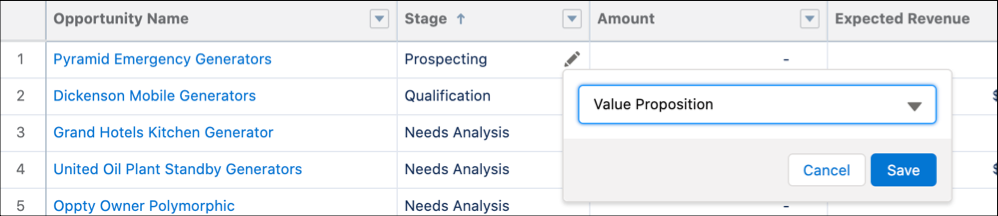
A lock icon means that the field isn’t available for inline editing.
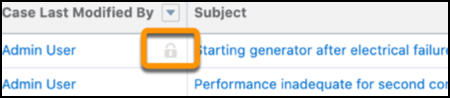
These fields and field types do not support inline editing.
- Task and event object fields
- Owner fields
- System fields, such as Record ID and Created Date
- Compound fields, including name and address fields
- Encrypted text fields
- Formula fields
- Polymorphic fields
- Standard fields of type auto number, roll-up summary, record type, master detail, long text area, rich text, and hierarchy
- Fields in a Salesforce object that doesn’t have a record type
For more blog: Why Do We Choose Merfantz Salesforce Consulting Service
Reference from: Click here

