Scoping rules let control the default records that your users see based on the criteria that we select. We can set up scoping rules for different users in your Salesforce org so that they can focus on the records that matter to them. Scoping rules are available for custom objects and the account, case, contact, event, lead opportunity, and task standard objects. Create, edit, or delete scoping rules using the Tooling or Metadata API, or in Salesforce Setup.
For information on enabling the scoping rules, visit the Scoping Rules group in the Trailblazer Community. We can also provide feedback and suggestions for scoping rules in this group.
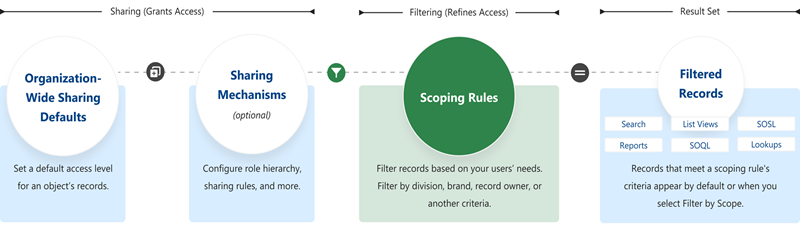
When Do I Use Scoping Rules?
Use rules when we want to control the records that your users see by default. A scoping rule doesn’t restrict users’ access to other records they sometimes need.
For example, having users who support multiple agencies in your org. Each user is assigned to a specific agency each day. We can set so that each morning your users see only the records associated with their specified agency in search results, list views, related lists, and reports. Users don’t need to spend time looking for the correct records, but they still have access to the other agencies’ records if they need them.
Or you have teams of advisors and their support staff spread over multiple offices. Clients can interact with multiple advisors, too, depending on their needs.
Where Are Scoping Rules Applied?
This table shows how it works with other Salesforce features.
| Feature | Description |
|---|---|
| List Views | Applied in Lightning Experience if Filter by scope is selected |
| Lookups | Applied in Lightning Experience |
| Reports | Applied in Lightning Experience if Filter by scope is selected |
| Search | Applied in Lightning Experience |
| SOQL | Applied, unless a scope other than scopingrule is specified |
| SOSL | Applied, except for “USING ListView=” clause |




