Einstein Search improves upon the traditional Salesforce Global Search feature by delivering results tailored to each user’s specific needs. It enables Salesforce users to update records that are returned by the search result more quickly.
The users can find the right data faster and take action on it instantly inside of Salesforce. This is a great enhancement to Salesforce’s existing search functionality.
- They must be on Lightning
- The sales org must have 150+ users
- They must be on Salesforce unlimited, Enterprise, or Performance Editions.
Einstein is free for every Unlimited, Enterprise, plus Performance edition customer, with Lightning-enabled.
To Set Up Einstein Search:
Step 1: Enable Einstein Search and Turn on Personalization
- Go to Setup > Einstein > Enable Einstein Search.
- Then Tick “Turn on Personalization (Beta)” and click “Save”.
Step 2: Make a Permission Set and put on the Natural Language Search (NLS), and Enhanced Results
- Create a Permission Set by going to Setup > Users > click on Permissions Sets.
- In the permission set, go to Systems Permissions.
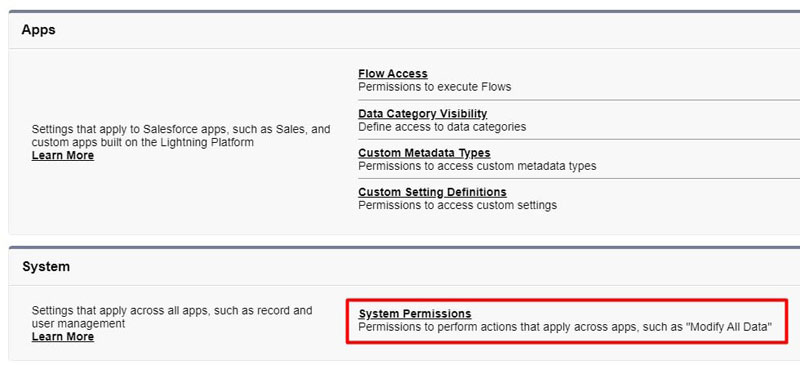
There are three different permissions on the permission license:
- Einstein Search
- Instant Actionable Results
- Natural Language Search
2. Then Click the Save, the dialogue box appears as
3. Assign the Permission Set to users. that will use Einstein Search.
Step 3: Define Search Result Layouts
Now, may want to refine search result layouts and what actions users will be capable of taking.
The actions add to the Mobile and Lightning Experience Actions area of the page layout in Setup (1), will be shown on both a record page (2) search (3).
Account Page Layout:
Account Record:
Search:
After setting up, follow these steps
After hit, the search bar see some amazing new features like:
- Einstein tips
- Suggested searches
- Recent items
- Suggested lists
The assists in replacing the need to build multiple reports and list views. users can easily search for “My Opportunities” or “My Accounts in San Francisco”. Imagine how much time it saves for both the admin & end user.
This game-changer really does cut down on the number of clicks needed.
The Related Lists Quick Links can be accessed from both instances.
How does all this work?
Personalized Search Results (Beta)
Personalized search results are for accounts, contacts, opportunities, cases, and leads and are based on user activities.
Activity—how frequently or recently viewed the records.
Location—records that are associated with a place like a city, state, or country that work with frequently.
Ownership—records that are held, altered, or modified by people that are essential.
Specialization—records that are associated with an industry or product field preferred.
Source: Personalized Search Results (Beta)
Feature Support and Limitations
The Einstein Search platform takes search to the next level. It’s powerful, easy-to-use, and provides personalization for needs in seconds with natural language search options that provide instant results at any time!
- Being a great tool salesforce mobile app offers personalization, natural language search, and recommended results across all versions of the app.
- Personalization applies to full-page results, not instant results.
- Works with these standard objects: account, case, contact, lead, and opportunity.
- Supports queries in non-English languages for renamed objects that work with natural language search, renamed fields, and picklist values.
- In Government Cloud, it doesn’t support queries that use location & date filters.
- It doesn’t return search results for the exact dates.
Salesforce Objects That Support Einstein Search
Einstein Search supports these Salesforce objects:
- Personalization: Accounts, Contacts, Opportunities, Cases, Leads
- Natural language search: Accounts, Contacts, Opportunities, Cases, Leads
- Recommended result: Most objects, including custom objects, except Chatter, Knowledge, Reports, Dashboards, Tasks,
Summary
Einstein Search is proof that why Salesforce is a platform for boosting user productivity and customer success. Salesforce is a force to be reckoned with. With Einstein Search, users can drastically cut down the number of clicks and page load for the most frequently-used tasks.
For more Blogs: https://blog.merfantz.com/
Reference from: click here


1 comment on “How to Use Einstein Search in Salesforce”