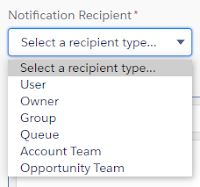Salesforce offers an easy way to notify a user, such as a record owner, team members, etc. We do not need to write a single line of code to build this (if We prefer), remember the admin motto “click-not-code”).
The notification will appear in the Salesforce mobile app and Lightning experience (desktop web browser), but we can determine if we want the notification to appear in the Salesforce mobile app only or the Lightning experience only, or both environments.
Only a few steps an admin needs to build notification.
Create notification types to send custom notifications via a process in Process Builder, a flow in Flow Builder, Apex code, or the invocable action API. We can create multiple custom notifications from a notification type.
- Enter Notification Builder in the Quick Find box in Setup, then select Custom Notifications.
- Click New and add our Custom Notification Name and API Name, and supported channels.
- Save our notification type.

- If we enable the mobile channel, we must enable the supported apps for our notification type.
- From Setup, enter Notification Builder in the Quick Find box, then select Notification Delivery Settings.
- Choose our custom notifications type, and select Edit from the dropdown menu.
- Select the supported applications for our notification type and save.

Send Custom Notification from Process Builder
In the Process Builder, from Action Type, select “Send Custom Notifications”

Then, we can define who will be notified
Activate the Process once completed.
Here is a sample of notification in Lightning experience for Opportunity owner.

For more Blogs : https://blog.merfantz.com/
Reference from : click here