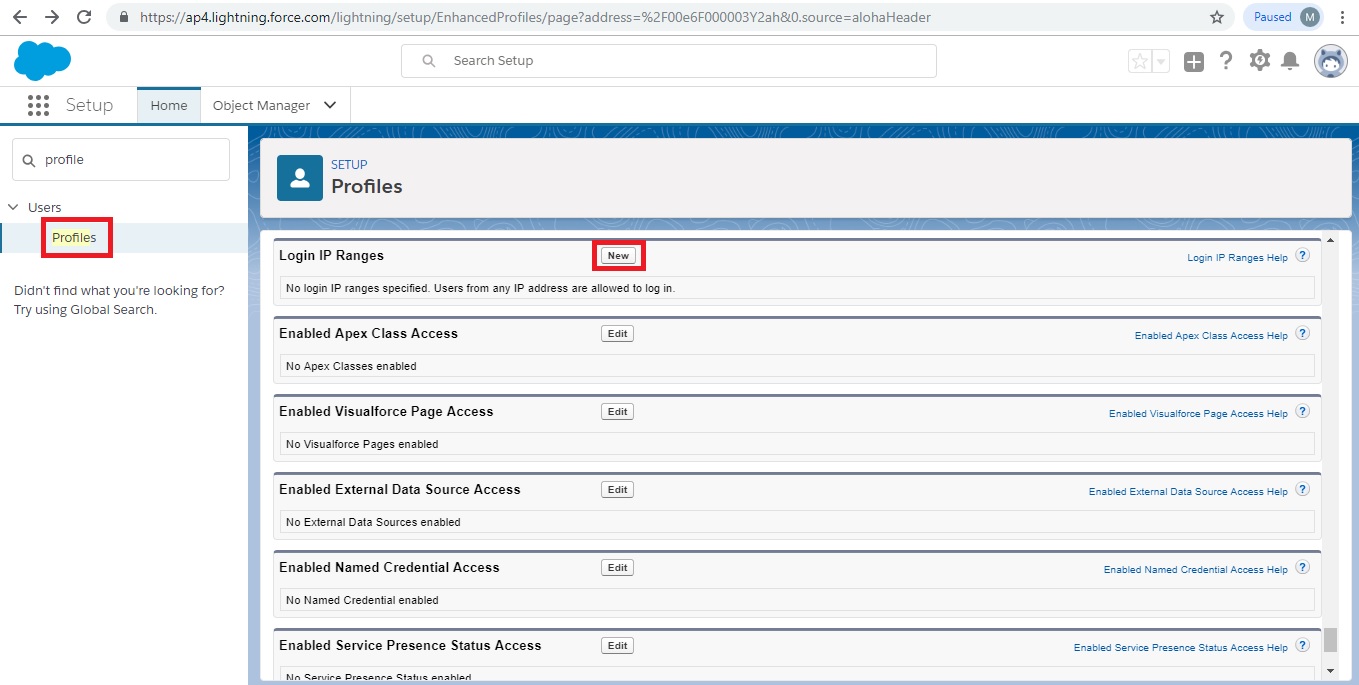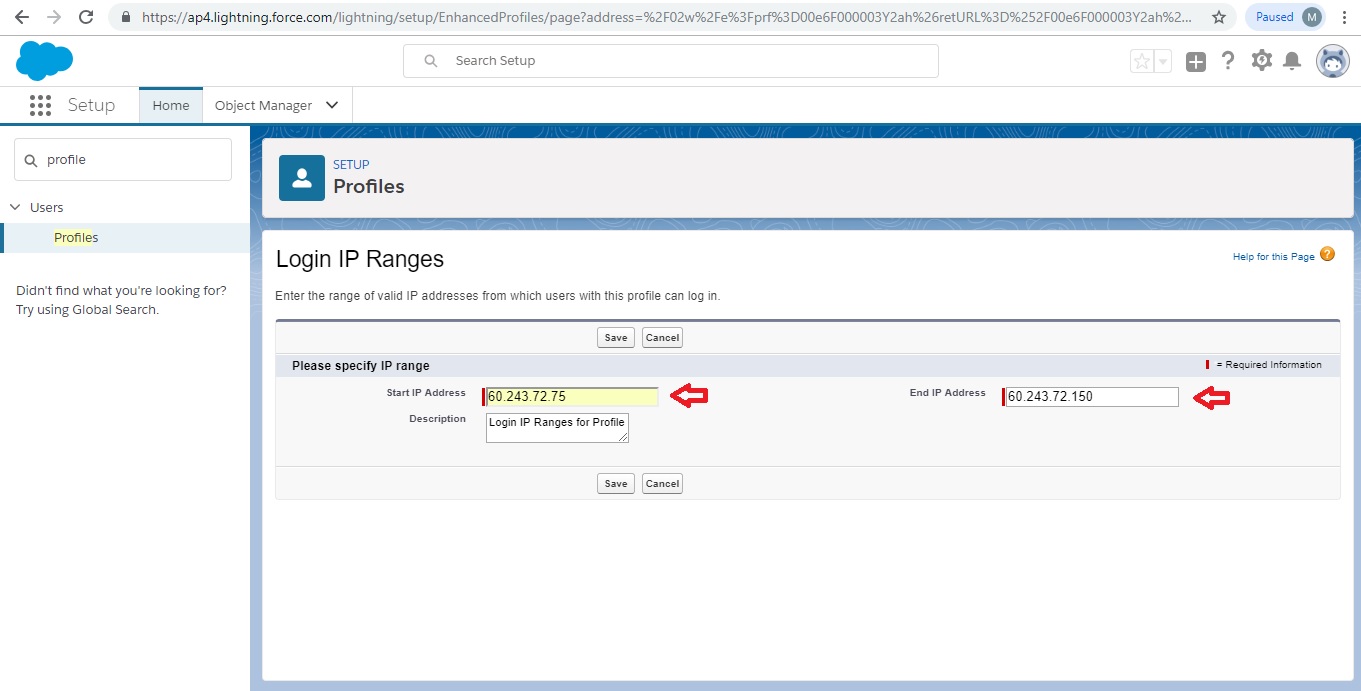- From Setup, enter Profiles in the Quick Find box, then select Profiles.
- Select a profile and click its name.
3. In the profile overview page, click Login IP Ranges.
4. Specify allowed IP addresses for the profile.
To add a range of IP addresses from which users can log in, click Add IP Ranges. Enter a valid IP address in the IP Start Address and a higher-numbered IP address in the IP End Address field. To allow logins from only a single IP address, enter the same address in both fields
5. To edit or remove ranges, click Editor Delete for that range.
This option will really helpful for administrators to manage login IP Ranges settings at profile level.
Note: If we give the below range, it will skip all the IP addresses.
0.0.0.0 to 255.255.255.255