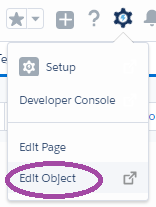We faced the issue ‘To add Call Result field on Task Composer in Lightening‘. By default, student (custom object) does not include ‘call result‘ field on task composer. Refer the below figure.
How to resolve this? This is possible by to create a new action. It includes new task creation facility, and add fields which you want to view in the object layout in lightening. Follow the below steps which is a help to you.
1) Create New Action
2) Include field on Task Layout
3) Drop new task into object salesforce1 Layout
Step 1: Create New Action
Select Edit Object option from Set up in lightening
Click Button, Links and Actions from the left side Lists
Click ‘New Action‘ button on the top right side
Enter Action type, target objects, label name, success message values then click Save button.
Step 2: Include field on Task Layout
Click ‘Edit Layout‘ button from the above task creation
Drag the ‘Call Result‘ field into layout and Save.
Step 3: Drop new task into Layout
Click ‘Page Layout‘ from the left side Lists then click student page layout
Drop the previous ‘New Task‘ button from layout and Drag the ‘New Task1‘ (Now created task action) into Salesforce1 action section on object page layout, click Save.
Go to the Student Object activity tab , you can view the ‘Call Result‘ field,
——————————— We hope well ————————