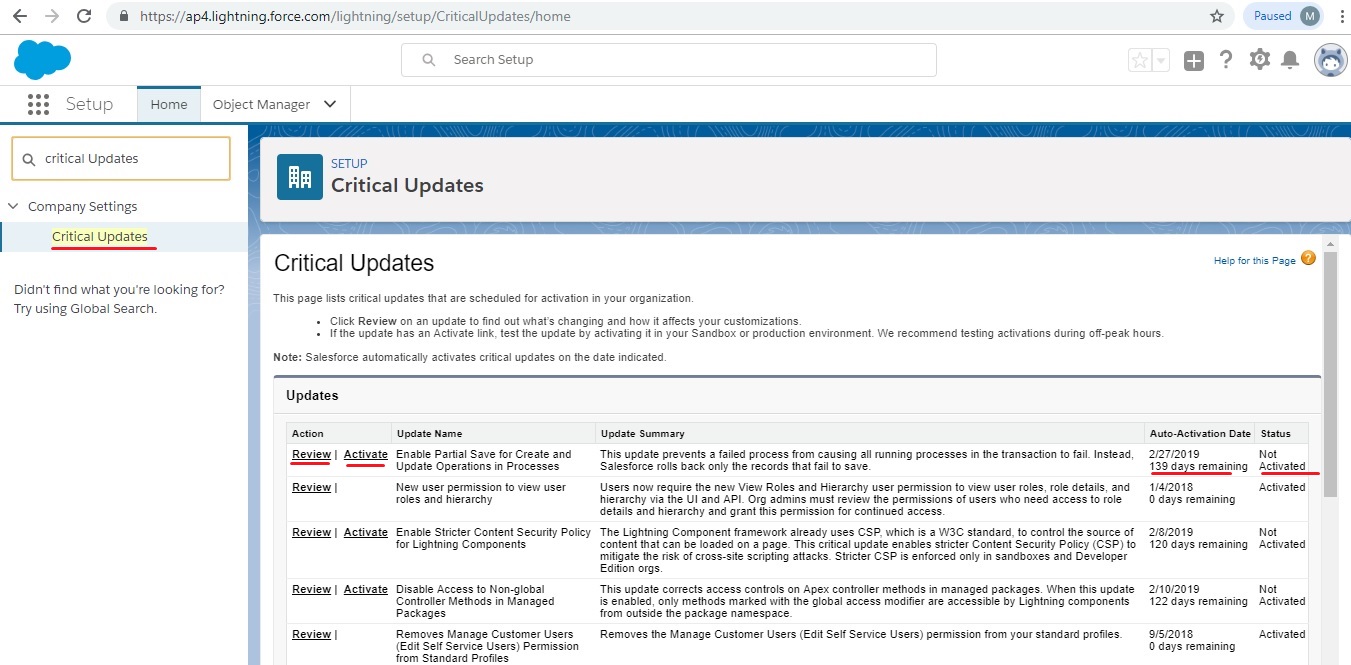Salesforce periodically releases updates that improve the performance, logic, and usability of Salesforce, but may affect your existing customizations. When these updates become available, Salesforce lists them in Setup at Critical Updates and displays a message when administrators go to Setup.
- To ensure a smooth transition, each update has an opt-in period during which you can manually activate and deactivate the update an unlimited number of times to evaluate its impact on your organization and modify affected customizations as necessary.
- The opt-in period ends on the auto-activation date, at which time Salesforce permanently activates the update.
- To manage critical updates, from Setup, click Critical Updates. From this page, you can view the summary, status, and auto-activation date for any update that Salesforce has not permanently activated.
- To view more details about the update, including a list of customizations in your organization that the update might affect, click Review.
- If an update has an Activate link, click it to test the update in your sandbox or production environment before Salesforce automatically activates it.
- Salesforce analyzes your organization to determine if a critical update potentially affects your customizations. If your customizations are not affected, Salesforce automatically activates the update in your organization.
- On the scheduled auto-activation date, Salesforce permanently activates the update. After auto-activation, you cannot deactivate the update.
- Each update detail page describes how your customizations might be affected and how you can correct any unintended functionality.
- Salesforce displays a message the first time you access the setup menu after a critical update becomes available.
- The message lets you choose to have Salesforce display the updates immediately or remind you about the updates later.
This option will really helpful for administrators to deal with critical updates in Salesforce.