Introduction:
Einstein Copilot takes the power of the Salesforce CRM and the convenience of an AI assistant, then adds the complex natural language processing abilities of large language models (LLMs) like ChatGPT to understand and engage with you in a conversational way.
Einstein Copilot handles questions posed by users in natural language and provides relevant answers drawn from secure, proprietary company data. It boosts productivity in a safe way by assisting users with everyday business interactions, capable of helping across a wide range of workflows and tasks.
A copilot is semi-autonomous, meaning you type a request for a business task–like a question or an instruction–using natural language, and the copilot takes it from there. The copilot interprets your request, makes a plan to address it, and then calls the best action or actions to meet your needs. Based on what you ask, a copilot might formulate sales or marketing guidance, auto-generate emails, summarize service work, visualize data, or write custom code.
Customize and launch one copilot for your employees, and that copilot is available in the flow of work in Salesforce. Your copilot has the capability to perform business tasks on behalf of the users in your Salesforce org. But how exactly does that magic happen? That’s where actions come in.
Actions:
Einstein Copilot picks the best action or actions to accomplish a task. That’s right, actions are what give a copilot its capabilities. Salesforce provides some standard actions right out of the box. So after enabling the feature, your copilot is immediately ready to help users with many common Salesforce tasks. But you can also create custom actions to give your copilot additional abilities, so that it can assist with tasks specific to your business.
Standard Actions:
Standard actions are provided by default with Einstein Copilot. Some standard actions are available to all users who have permission to access Copilot. Other standard actions were built to work with specific clouds or products, so they require an additional license.
Below are the standard actions that are included with Einstein Copilot, a brief description of what they do, and an example of a user request that might trigger the action. Some of the standard actions are critical for the basic functionality of the copilot, and those are considered system actions. System actions can’t be removed from your copilot.
Action Name & What It Does:
Identify Record by Name – Searches for Salesforce records by name and returns a list of matching records IDs. For example: “Show me the Acme records.”
Identify Object by Name – Interprets the user’s input to decide which object the user is referring to, then returns the object’s name so additional actions can be taken. For example, if the user enters, “List the opportunities for the Acme account” in the copilot chat window, the action identifies that user is requesting information related to the Account object and Opportunity object.
Query Records – Finds and retrieves Salesforce records based on the user’s request and specific conditions, such as the values of fields. For example: “Find all open opportunities set to close this quarter sorted by created date.”
Query Records with Aggregate – Answers aggregation questions about Salesforce data, such as count, sum, max, min, or average. For example: “How many opportunities were created in the past 5 days?”
Summarize Record – Summarizes a single Salesforce CRM record. For example: “Create a summary for the Acme deal.”
Answer Questions with Knowledge – Answers a question from a user based on information from relevant knowledge articles. For example: “What is the policy for returns over 30 days?” (Requires a Knowledge license.)
To configure Einstein Trust Layer settings and collect and store Einstein Generative AI data, Data Cloud must be provisioned in your Salesforce org.
- From Setup, in the Quick Find box, enter Einstein Setup, and then select Einstein Setup.
- Enable Turn on Einstein.
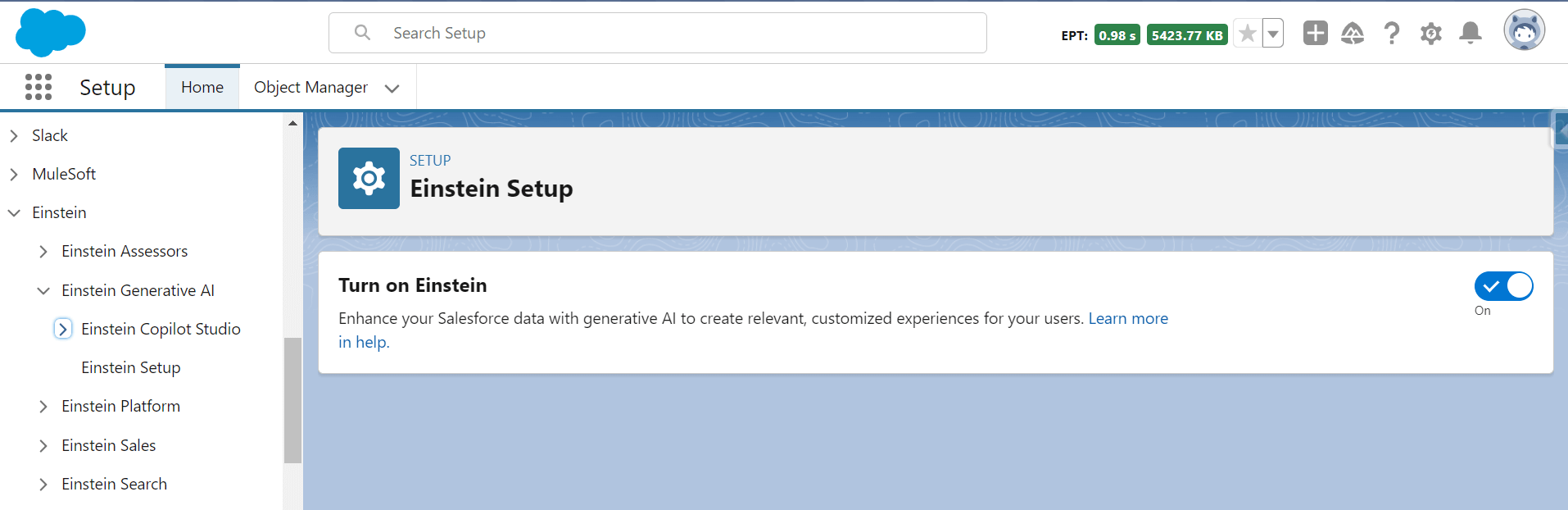 To enable Einstein Copilot:
To enable Einstein Copilot:
- From Setup, enter Copilot in the Quick Find box, then select Einstein Copilots.
- Turn on Einstein Copilot for Salesforce.
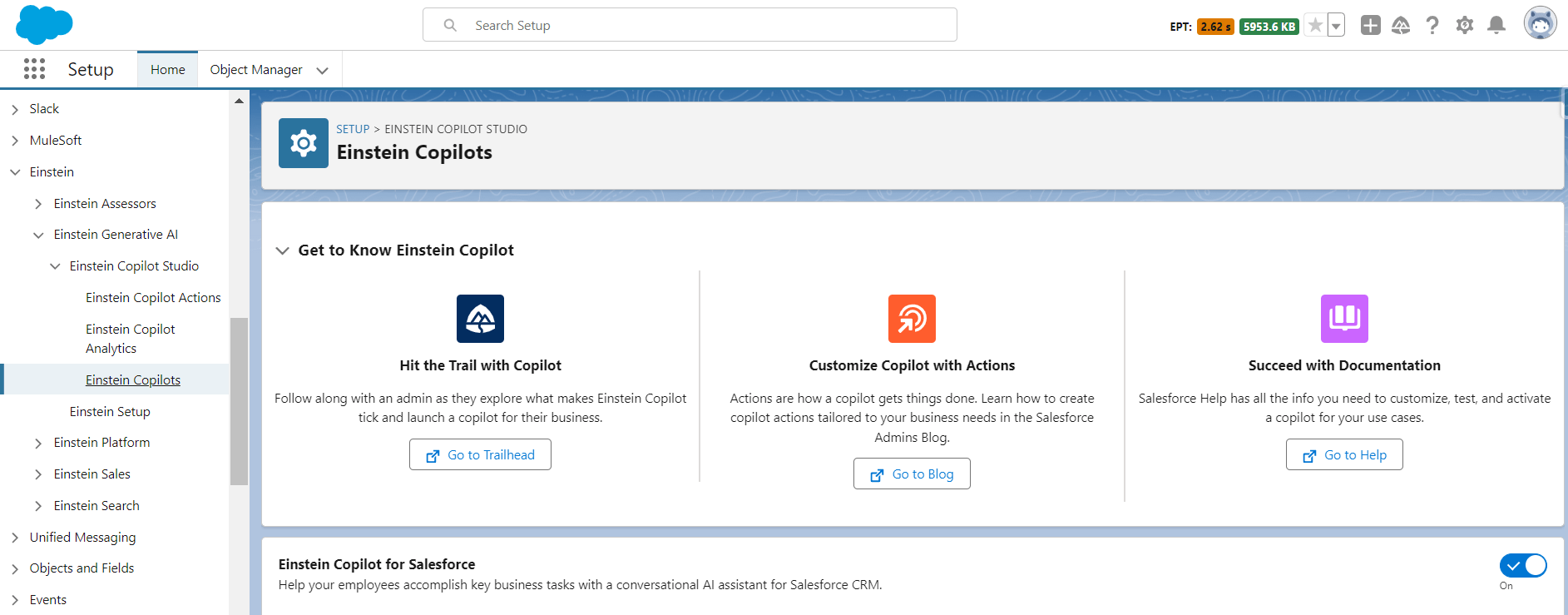
The Copilot Details
The copilot details page: Details, Actions, System Messages, and Language Settings. She clicks each tab to explore her new AI assistant and get familiar with the different elements of the copilot.
Details: Edit the name and description of the copilot and enable enriched event logs.
Actions: View the list of actions assigned to the copilot.
System Messages: Define how the copilot greets users at the beginning of a conversation and what to say if a system error occurs.
Language Settings: View the settings that define the language and style of the copilot’s conversational responses.
Enable Enriched Event Logs
Event logs capture all of the events in a copilot conversation to help admins test and troubleshoot the copilot. By default, the event logs don’t contain conversation data, such as end-user or copilot messages. We recommend enabling enriched event logs to view all copilot conversation activity in one place. Event logs are stored for 7 days.
To enable enriched event logs:
- From the copilot details page, select the Details tab.
- Click the Edit icon next to Enrich event logs with conversation data, and then enable the setting.
- Click Save.
Launch and Explore the Copilot Builder:
To launch the Copilot Builder and start customizing the copilot, Linda just has to click Open in Builder at the top of the Copilot Details page.
The copilot opens in the Builder, and Linda realizes there’s a lot she can do there. It’s a completely unfamiliar environment to Linda, so let’s give her a quick tour of the Copilot Builder UI.
Here’s a description of each UI element and what it does.
- Actions: Opens the Actions panel, which lets you view the actions assigned to the copilot and add or remove actions.
- Language Settings: Opens the Language Settings panel, where you can define the conversational style of the copilot.
- Conversation Preview Panel: Lets you simulate a user’s conversation with the copilot by entering instructions or requests in the chat window the way a user might, and then evaluate how the copilot performs.
- Plan Canvas: Lets you watch in real time as the reasoning engine builds a plan and executes actions based on the interactions in the Preview Conversation panel.
- Event Logs: Helps you monitor and troubleshoot the copilot’s conversation activity.
Simulate a Conversation with the Copilot:
Enable User Permissions:
To assign user permissions:
- From Setup, enter Users in the Quick Find box, then select Users.
- In the list view, click the user’s name to view the user details page.
- Scroll down to the Permission Set Group Assignments section, then click Edit Assignment.
- Select the Einstein Copilot for Salesforce User permission set group, then click Add.
- Click Save.
- Repeat the process for other users who need access to Einstein Copilot.
Activate the Copilot
Activating the copilot makes it immediately available to users and allows them to interact with it.
- From Setup, enter Copilot in the Quick Find box, and then select Einstein Copilots.
- Click the name of your copilot.
- Click Open in Builder.
- Click Activate.
The Einstein panel, which is a conversational interface, is currently available in Lightning Experience and Salesforce Mobile.
And speaking of natural interactions, your mobile employees can use voice commands to ask questions or give instructions to Einstein Copilot. This makes business tasks much easier to accomplish for users on the go.
1),https://www.merfantz.com/blog/leveraging-salesforce-lightning-app-builder-for-efficient-processes/
2),https://www.merfantz.com/blog/top-5-field-service-software-in-2024/

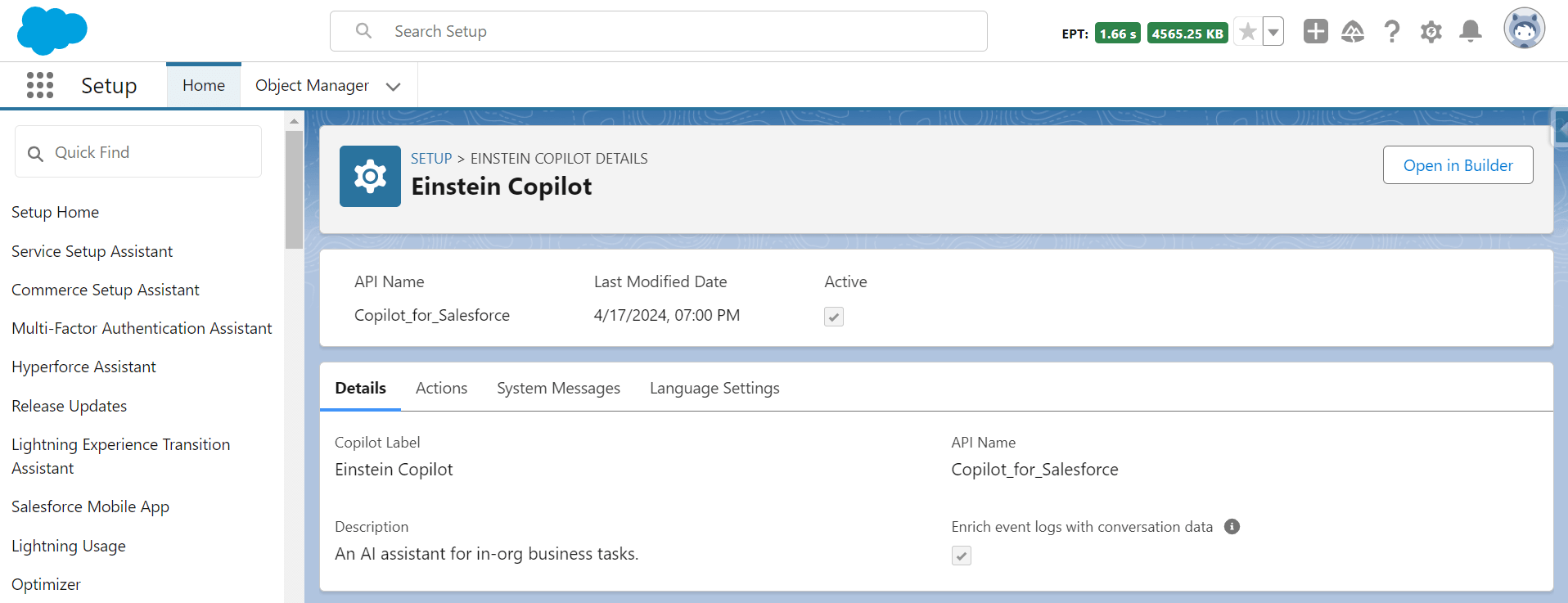
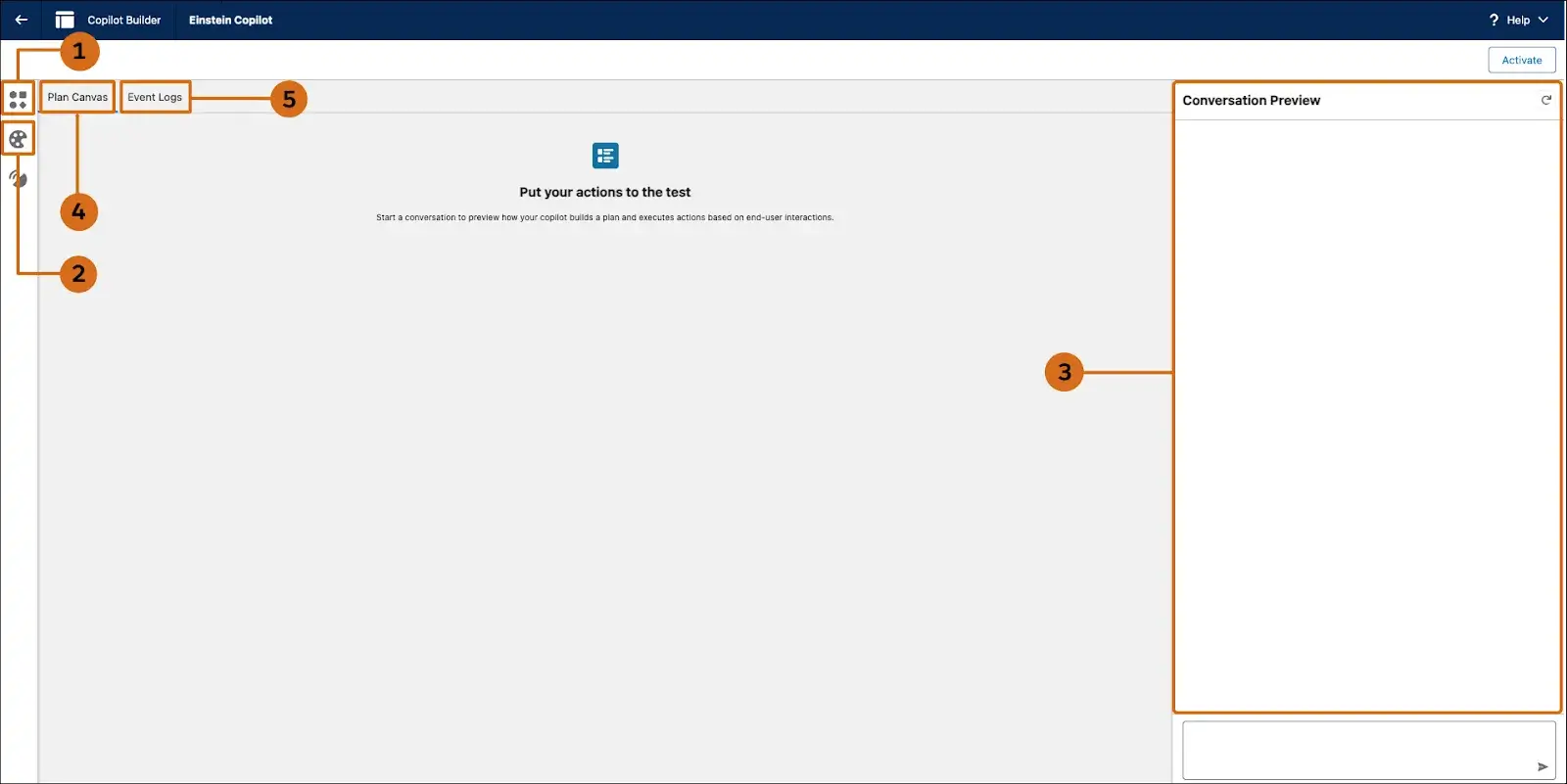
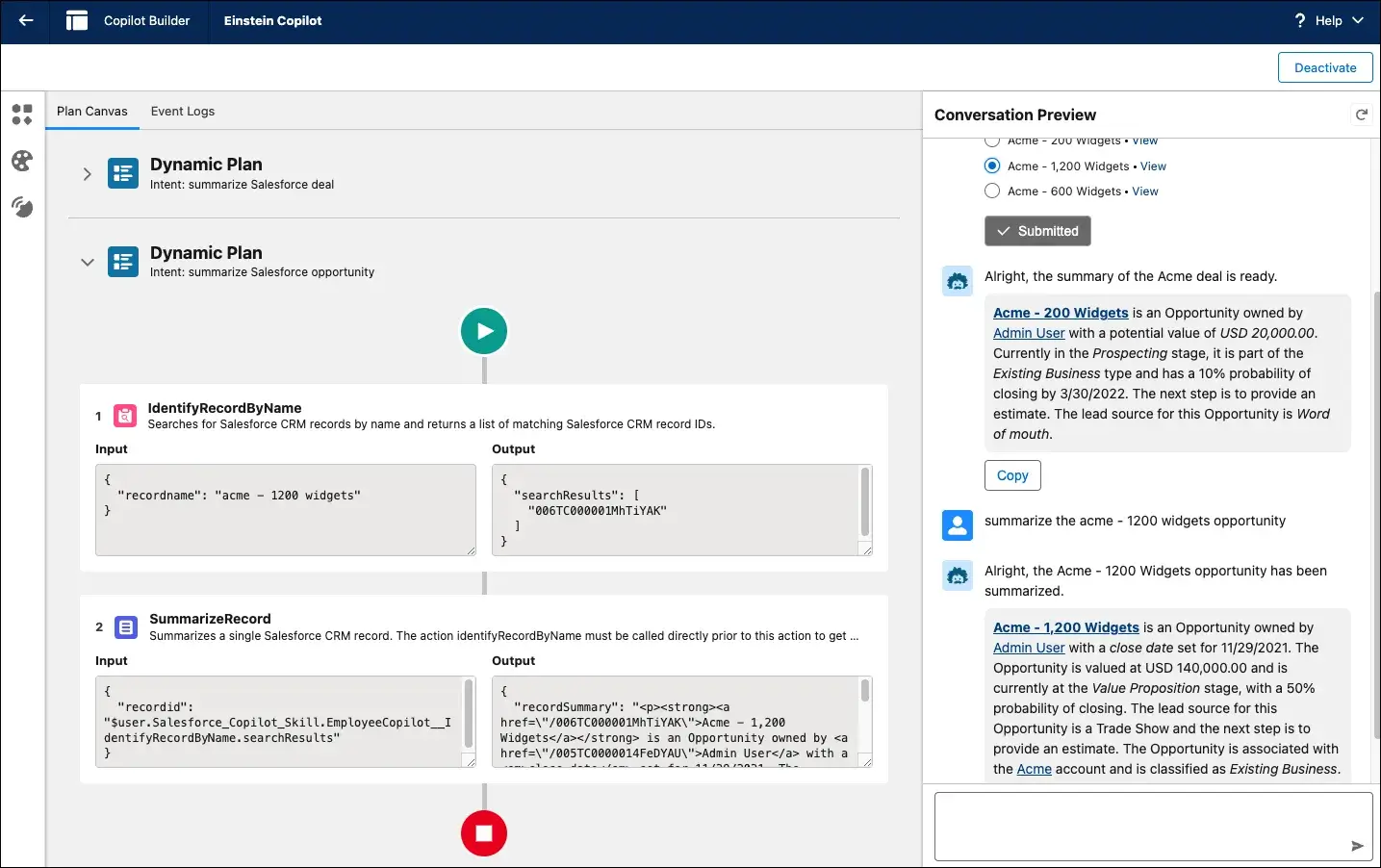
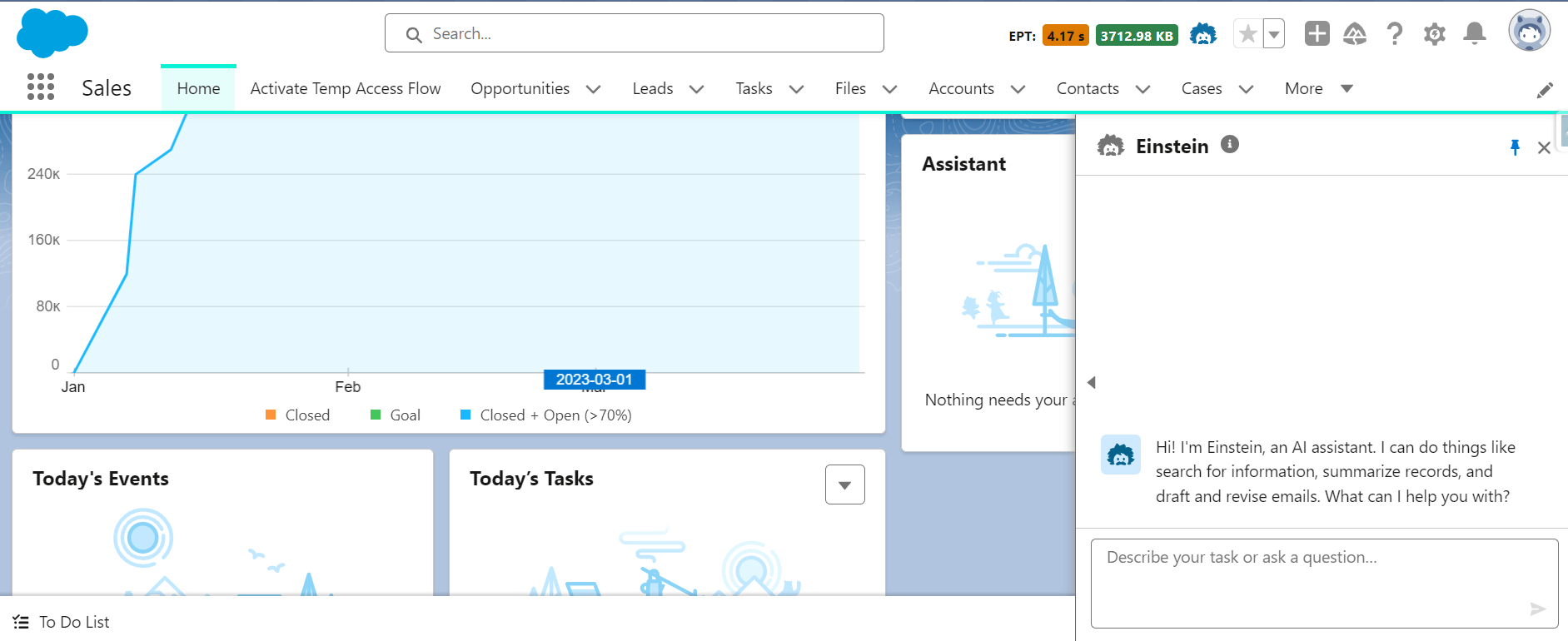
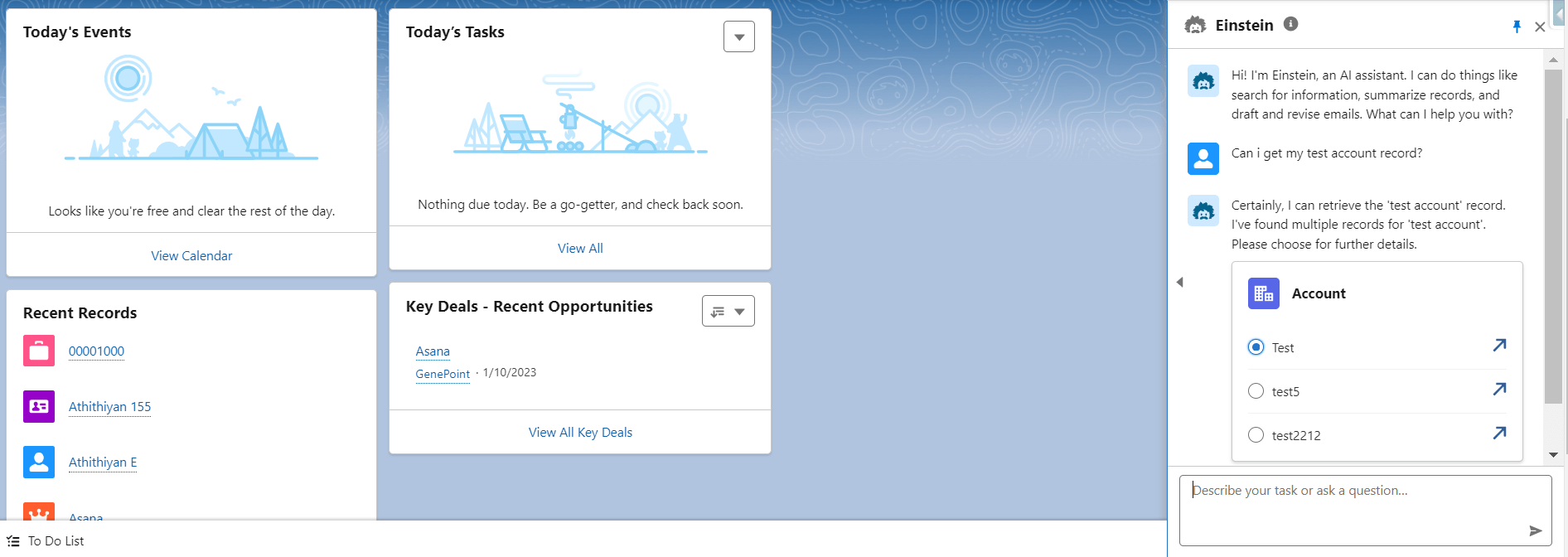
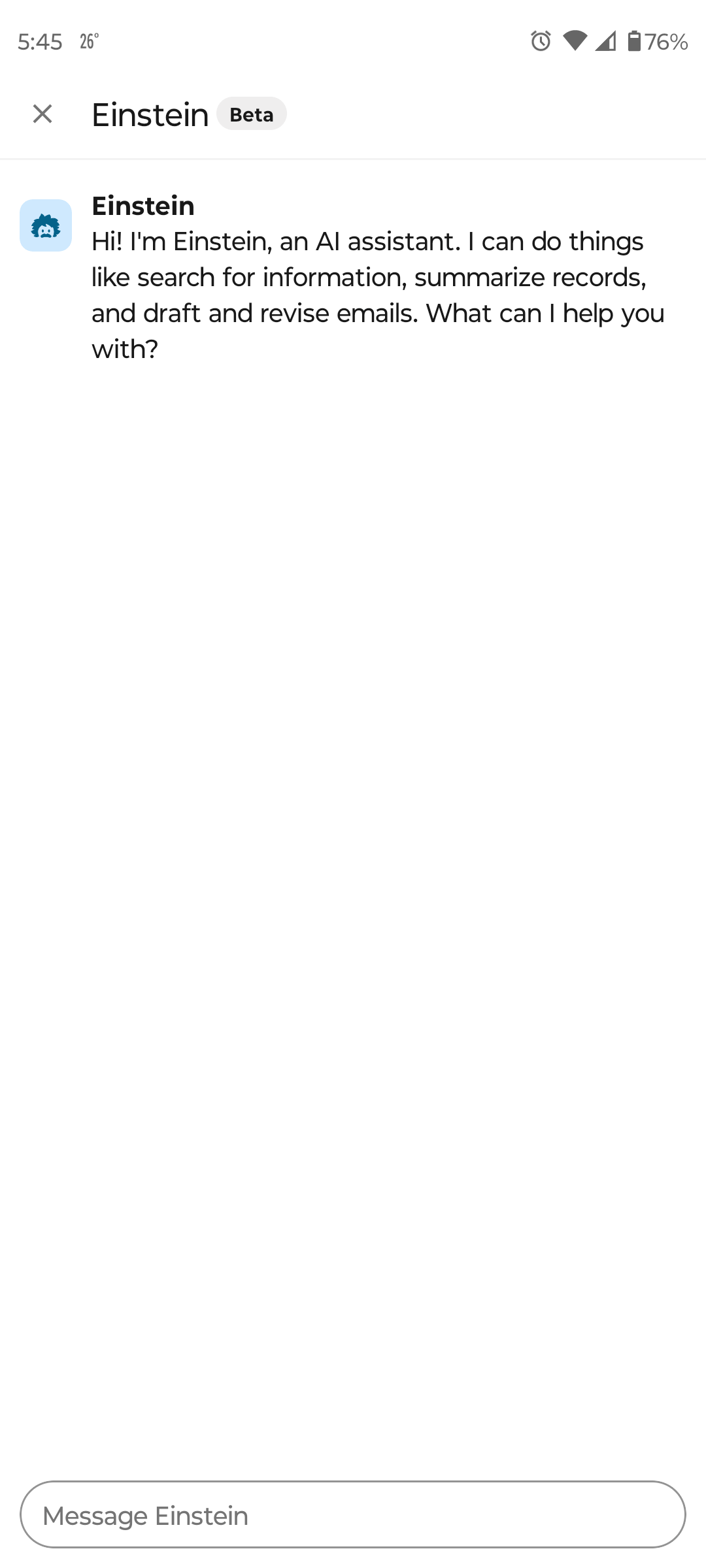 Related Links:-
Related Links:-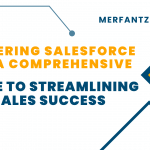

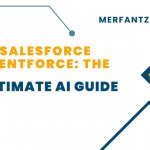

1 comment on “How To Enable Einstein Copilot And Access It’s Standard Actions”