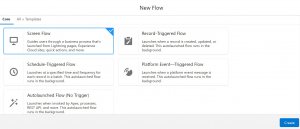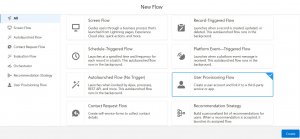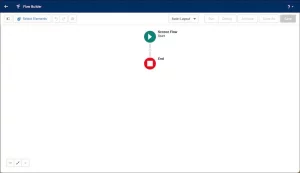Introduction
Salesforce Flow, currently the most popular out-of-the-box tool, caters to administrators of Salesforce instances, from beginners to experienced architects. It offers a wide range of flow types, allowing users to choose the level of complexity they desire. To start, the basics of Flow and then delve into using Salesforce Screen Flows, providing a step-by-step guide.
Embarking on the journey of creating your first screen flow in Salesforce opens up a world of possibilities for designing interactive and user-friendly experiences. By leveraging screen flows, you can effortlessly guide users through complex processes, step by step, while ensuring an intuitive and seamless user journey. This comprehensive guide will actively walk you through the process of creating your very first screen flow in Salesforce, equipping you with the skills to craft efficient and engaging user interfaces. So, without further ado, let’s dive in and get started!
What is a Flow in Salesforce?
Salesforce Flow is a powerful automation tool replacing Workflow and Process Builder. It offers enhanced capabilities and performance compared to its predecessors. Flows can run before save, improving overall performance. There are various types of Flows, each serving different purposes. Salesforce provides helpful explanations within Flow Builder to aid in choosing the right type. Official documentation offers further details on each Flow type.
Since Salesforce recently announced that Workflow and Process Builder are being retired in favor of Flow, the demand (as well as curiosity) around this functionality has seen a drastic increase in the ecosystem. It’s important to note that, while you can opt to start from scratch, existing flows can be marked as templates for further development. Salesforce also provides some out-of-the-box templates for standard processes such as user provisioning. There are also many more free templates to try out on AppExchange.
What Is a Salesforce Screen Flow?
Screen flows guide users through a business process with instructions, call scripts, and field prompts. Actions like Record Create or Record Update can be performed behind the scenes. Users navigate through a series of screens without coding, thanks to Salesforce’s user-friendly approach. Salesforce exceeded expectations by providing a user-friendly experience, even for non-developers creating flows from scratch.
When I first heard about Salesforce Screen Flows, the functionality did seem very interesting. However, I never expected it to be so user friendly, especially when creating from scratch without being an experienced developer.
Layout and Features
The Screen Element is the distinguishing feature of screen flows, as it is the element we configure and what users will see during the process.
A single Salesforce Screen Flow can contain multiple screens, displayed on the Flow canvas. The components panel on the left side of the screen flow represents the available items to display within the screen element itself. It includes standard components like picklist and text, as well as custom components developed internally or from managed packages.
Here are a few examples of useful components:
- The Email component is useful for capturing the user’s email address within the screen flow.
- The File Upload component enables users to import files directly through the screen flow, eliminating the need to navigate to other pages.
- The Toggle component, which is a personal favorite, adds a fun user experience to the screen flow and can serve as a replacement for checkboxes or yes/no picklists.
Where Can a Screen Flow Be Used?
A screen flow is suitable when a process needs to be divided into user-input steps or acknowledgments, and the display should be based on record criteria or previous choices in the flow. Salesforce Screen Flows offer benefits to various users and teams, with numerous use cases accessible through Lightning Record Pages, custom actions and buttons, or the utility bar. A common scenario involves using a screen flow to gather data for record creation.
How to Create a Salesforce Screen Flow
- Click Setup and then Setup.
- In the Quick Find box, enter
flowand click Flows in the Process Automation group. - Click New Flow.
- Select Screen Flow, the default, and click Create.
On our new flow, your page should include only two elements: Start and End with one Add element button between them.
The flow can be accessed through various methods, and in this case, we will focus on adding it to the Lightning Home Page in the Sales Lightning App. This ensures a seamless and easily accessible process for the sales team, minimizing the need for excessive clicks.
Before deploying the screen flow to the production environment, thorough testing is essential. The recommended approach is to test it in a sandbox to ensure it functions as intended.
For simpler automations, testing in a developer sandbox may suffice. However, for more complex flows with significant impacts on the existing implementation or user experience, comprehensive testing including User Acceptance Testing (UAT) and integration testing should be conducted. It provides precise information about component values and any occurring errors, mimicking the screen behavior in the interface, including required fields.
Benefits of using Screen flow
Screen flows offer a number of benefits to businesses. Firstly, they allow for a more intuitive and streamlined user experience. By guiding users through a series of screens, it becomes easier for them to understand and complete complex tasks. Additionally, screen flows can help to reduce the number of errors made by users, as they are less likely to make mistakes when they are following a clear and concise set of instructions.
Another benefit of screen flows is that they can help to improve the accuracy and completeness of data. By creating a series of screens that prompt users to enter specific information, businesses can ensure that all required fields are filled in and that data is entered consistently. This can help to reduce errors and improve the quality of data.
Finally, screen flows can help to save time and increase productivity. By automating certain tasks and guiding users through workflows, businesses can reduce the amount of time it takes to complete tasks and free up resources for other projects.