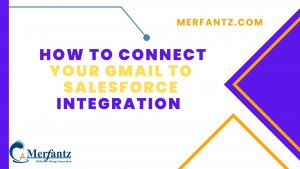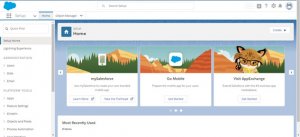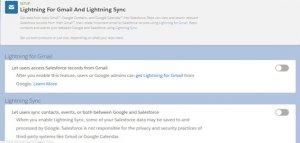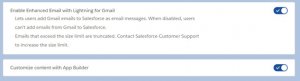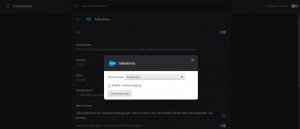Introduction
Integrating Salesforce and Gmail offers numerous benefits to sales representatives, enhancing overall productivity. By bringing Salesforce data directly into the Gmail platform, salespeople can access information seamlessly without switching between tabs. This integration streamlines their workflow, saving time and effort. Additionally, email tracking becomes possible, allowing sales reps to link relevant emails directly to Salesforce records. In summary, integrating Salesforce and Gmail provides a range of advantages for sales teams, improving efficiency and enabling easy access to crucial data.
The integration between Salesforce and Gmail™ is available in both Salesforce Classic and Lightning Experience. It is also compatible with Sales Cloud, Service Cloud, and Lightning Platform. The feature is available in Essentials, Group, Professional, Enterprise, Performance, Unlimited, and Developer Editions.
Here is an outline of the several parts of this article that will facilitate a better understanding.
- Firstly, it reduces the data redundancy and minimizes the time that was spent in making multiple entries.
- The access to all important Salesforce records, leads, and opportunities, contacts is possible at the single place.
- Altogether, it is easy access to records, you can compile meaningful email communications within minutes.
- The sales team will be more productive as it can spend its maximum time on productive things only.
Why Gmail?
The Gmail is common in use to send email message quickly and get relationships going. Also, it helps to manage contacts and scheduling meeting or appointments for the important events. Certainly, Email is still the number one type of marketing tactic, so your business should have a Gmail integration with Salesforce. The Gmail integration allows you to set up automatic emails to your past customers based on new opportunities in your Salesforce account.
Why Salesforce?
Salesforce is a powerful tool to boost up the sales and manage contacts, leads, opportunities, contacts etc. With the Salesforce calendar, you can schedule meeting or appointments effectively. You have the opportunity of tracking deals in the pipeline and put a closer eye on crucial sales activities and get to know how to improve your overall sales plan.
As your representative do the same things in both of the platforms, there are larger chances of redundancy and it is difficult to maintain the same data at two places or we can say that delicacy of content is a complete waste of time only. Here is how “Lightning for Gmail” can help you. It will maintain consistency Gmail & Salesforce and help your sales team to stay on the top always.
Why “Lightning For Gmail” Is Crucial For Sales Reps?
The “Lightning for Gmail” feature is crucial for sales reps for several reasons. Firstly, it encourages Salesforce adoption among team members and allows for the synchronization of relevant business content. Additionally, accessing Salesforce features within Gmail eliminates the need to switch between tabs, resulting in increased productivity for the team. By synchronizing events and contacts, the chances of duplicate data or redundancy can be significantly minimized.
These benefits are substantial wins for the Sales team, as they can now focus on core business activities with the “Lightning for Gmail” feature in Salesforce. Now, let’s explore how to integrate Salesforce with Gmail.
‘Lightning for Gmail’ Requirements
- The unique email address should be written in the format – @yourcompanyname.com
- The feature is available in both Lightning and Classic version.
- Allow Gmail servers to communicate with the Salesforce.
- Use the most recent and stable Chrome version for best outcomes.
Creating the Integration Profile
Before you can setup Gmail integration with Salesforce, you need to create the integration profile. This is a step-by-step guide on how to do that.
To create a Gmail integration profile, Login to your email account and then click the gear icon at the top of the screen. From there, select “Settings” in the drop-down menu.
On the left side of your screen, you can see all of your different email accounts that you have connected to this email account. Select “Add an Email Account” and then follow the prompts.
Gmail integration is a feature that allows your Salesforce account to be synchronized with your Gmail.
It is important for any user who does not have their Salesforce data on an external drive or in the cloud so that they can access and use their information anywhere. Creating this integration profile will ensure that the two work seamlessly together.
The first step in setting up a Gmail integration Salesforce is to create an integration profile. Once created, you will need to give the profile a name and then choose the type of profile that you want to create.
Before initiating the configuration process, it is important that you understand how the mailboxes in your database are related. Setting up Gmail integration Salesforce is a two-step process.
The first step is to create the integration profile between Gmail and Salesforce, which tells Salesforce which email addresses are in your company’s domain.
In the second step, you’ll need to configure the fields that Salesforce will use when it searches for messages sent from within Gmail. To create your integration profile, click the option to Add Custom Fields.
Then, you’ll have to select which fields you want to track in your Google account and in Salesforce. The next step is to determine what action should trigger when field values change in your Google account or Salesforce.
Integrate Salesforce with Gmail
Step 1:
Login to your Salesforce Lightning account and it will take you to the home screen as shown below
- At the home page from upper right corner click on Setup icon
- As soon as you click on Setup option, Quick find box in the upper left corner.
- Type the ‘Lightning for Gmail’ then select the “Lightning for Gmail and Sync” option as soon as it is displayed in front of you.
- From “Lightning for Gmail and Lightning Sync” settings, you can configure both the products or just one based on your requirements.
- Based on our experience, we strongly recommend enabling the following options, as depicted in the screenshot, to fully leverage the benefits of the Setup. These options include importing your Gmail account to Salesforce, utilizing appealing theme-based templates, and effectively composing larger-sized emails. By enabling these features, you can maximize the advantages and enhance your overall experience.
Step 2
After following all the instructions and enabling the options, the sales team can leverage the Lightning App Builder to customize content and utilize relevant templates. This approach enables them to engage in more meaningful communication without having to start emails from scratch. By utilizing this feature, they can streamline their communication process and enhance the overall effectiveness of their emails.
Additionally, by enabling the Lightning Sync option, it will automatically synchronize your contacts between Google and Salesforce. However, it’s important to note that when data is exchanged between the two platforms, there is a possibility that certain information also be accessed by Google. In such cases, Salesforce cannot be held responsible for any privacy or security risks. Now, let’s explore how to enable Lightning Sync. on the same page, you will find an option at the end that can be enabled to fully enjoy the benefits of Lightning Sync.
Troubleshooting and potential problems that can arise
- The most common problem usually arises while logging in. Let’s suppose we have to log in to Salesforce via Sandbox. By default, the extension only allows you to log in to production. To fix this, go to the options page of the Salesforce extension by right-clicking on the Salesforce icon. You will see the screen below where you can change production to sandbox.
2. If the changes you made in the publisher layout are not showing up in the Gmail Salesforce window, you aren’t alone! This is a common mistake since there are two types of publisher layout: one for your salesforce org and one specifically for the Gmail integration. Make sure that you edit the right publisher layout and check its assignment.
FAQs
- How do I forward Gmail to Salesforce?
Select the Forward a copy of incoming mail to <forwarding email > and Keep Gmail’s copy in the inbox radio button. Under IMAP Access, ‘Enable IMAP’ is selected and click Save Changes. now test it by sending an email to your Gmail and a Case should be created.
2. Is Salesforce easy to integrate?
The Salesforce Platform uses open APIs based on industry standards like REST and SOAP, so api integration is easy between Salesforce and external endpoints, such as apps or enterprise integration hubs.
3.Is Salesforce an ETL tool?