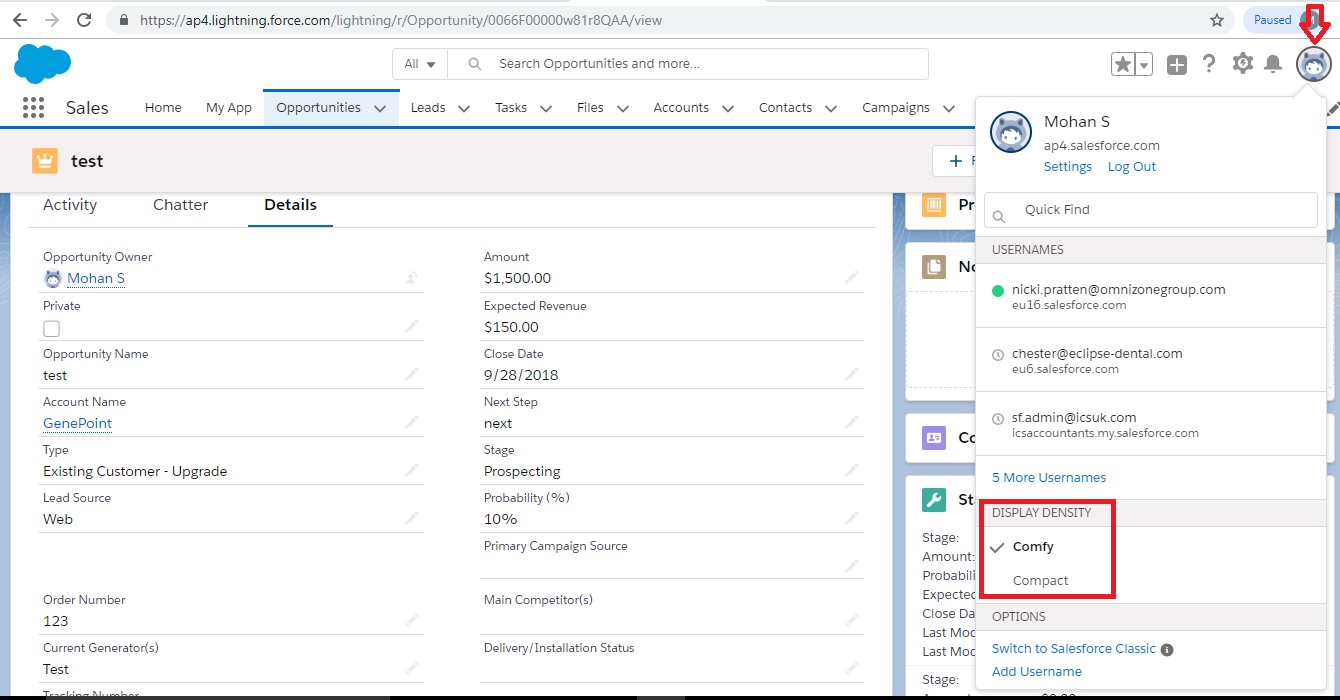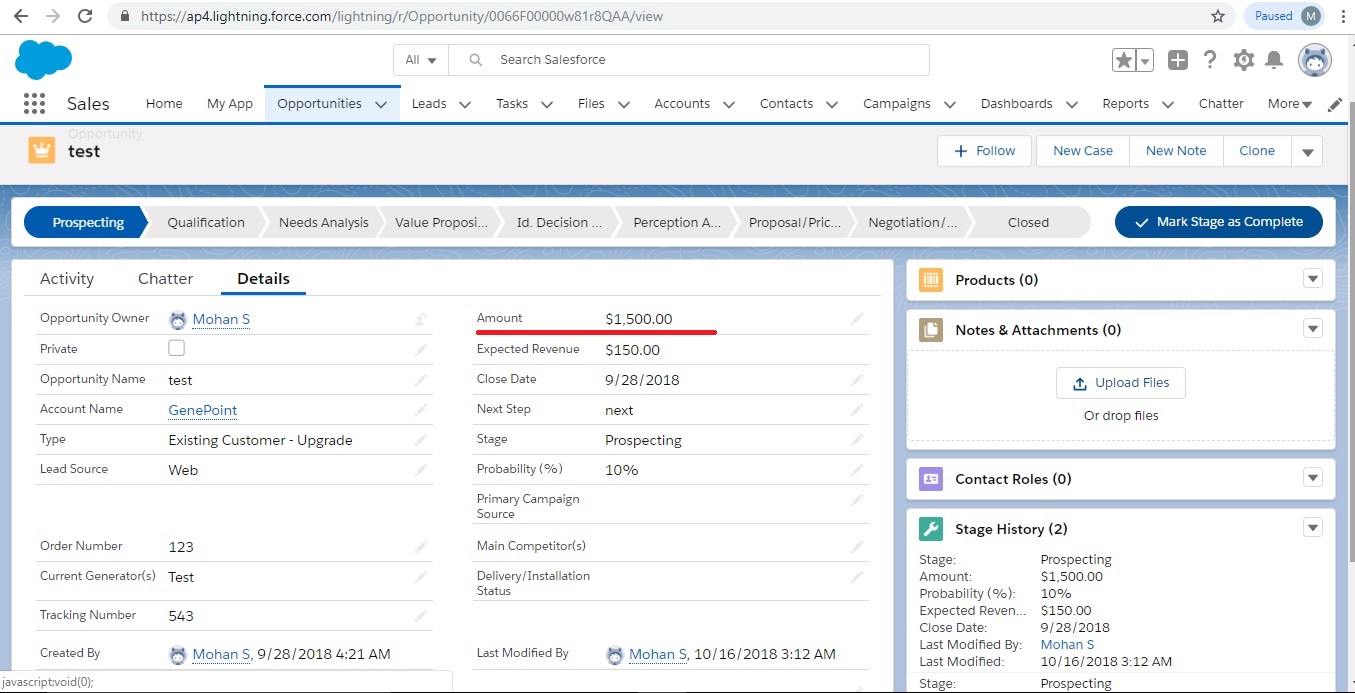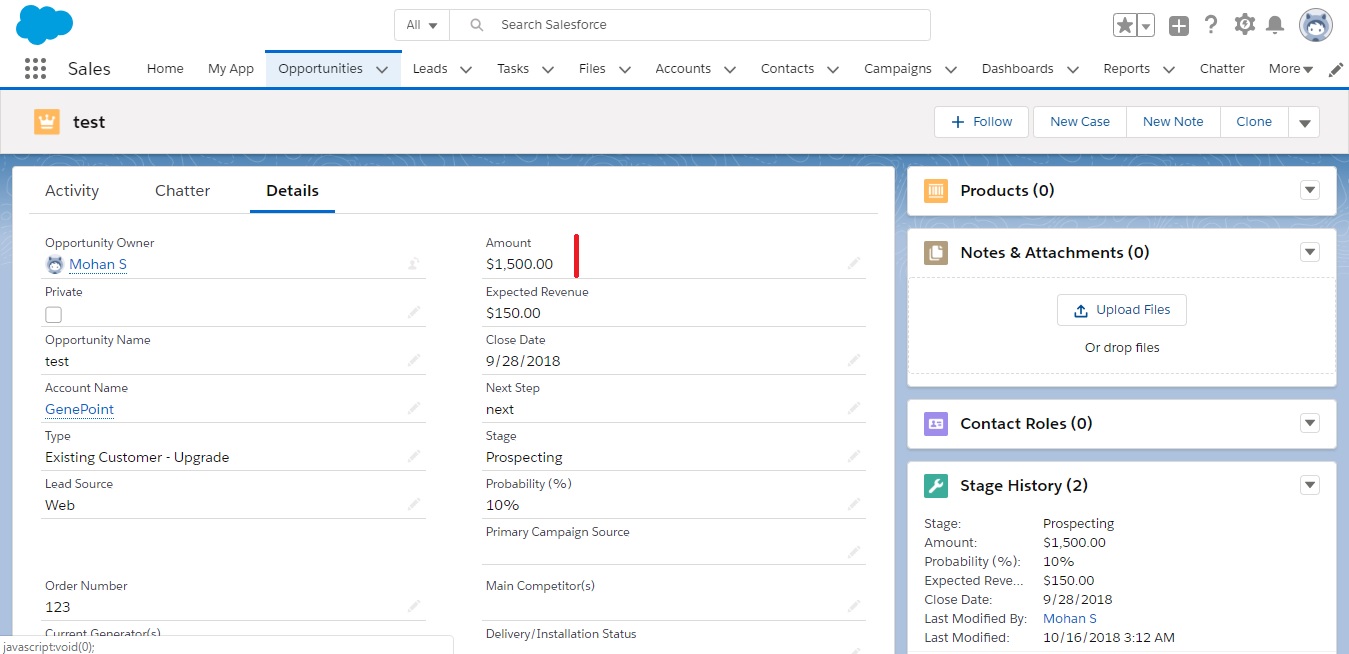Two new Lightning Experience display density settings give you more control of how you want to view data without changing the page layout. Select one of the settings as the default, but users can choose their own display density at any time from the user profile menu.
- From Setup in Lightning Experience, enter Density Settings in the Quick Find box, and then select Density Settings. The org default setting applies, unless a user changes it from their profile menu. You can’t override a user’s display density preference.
- Density changes don’t apply to Communities or the Salesforce mobile app.
- The Compact setting, which has labels to the left of fields and less space between page elements, fits 30% more fields on the page.
- Comfy has labels on the top of fields and more space between page elements. It’s similar to previous versions of Lightning Experience.
- Existing orgs have Comfy as the default setting. New orgs created after Winter ‘19 is released might default to Compact.
This option will really helpful for administrators to deal with change view with Display Density Settings in Salesforce.