Access Data in the Salesforce App while Offline
Offline access is possible when caching and Offline Edit is enabled for users. When a user initially logs into Salesforce, the cache is empty as no records have been accessed yet from the app.
However, the most recently accessed records can be populated into the cache by navigating to,
Settings -> Offline -> Offline Cache
You can select the object which you want to work in offline by navigating to
Settings -> Offline -> Offline Preferences
Once this option is enabled, go to any of the cached objects homepage. To create a NEW Record, press the new button on the top of the homepage. Once the information is entered, press Save to save the record.The new record will be synced with the Salesforce.com platform once the user goes online.
The Cache includes records from the five most recently accessed objects and recent activity and dashboard from both the Salesforce1 app and Salesforce.com website. There are 2 ways the cache is updated manually or automatically.
It automatically refreshes after each hour so that the user’s most recently accessed records are viewable. It can also be manually refreshed by the user himself anytime he wants to update the cache by clicking on the Start Catching button.
The following lists the Salesforce Elements that can be viewed offline:
- Navigation Menu.
- Action bar
- Global Search
- List Views
- Record for recent objects
- Records for Other Objects
- Related Records
- Salesforce Today
- Salesforce Events
- Tasks
- Notes
- Files
- Feeds, Groups and People
- Notifications
- Salesforce1 Settings
All the changes made can be viewed by selecting the Pending Changes button in the navigation menu. The page that opens will list the changes made when offline. If we go online, when all changes have been updated, the screen shows the following note “You’re up to date. There are no pending changes.”
This blog is very useful to learn about how to access Salesforce data when you are in offline.

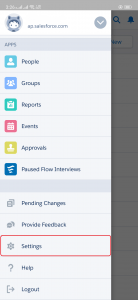
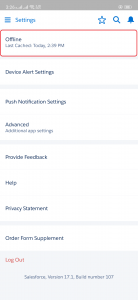
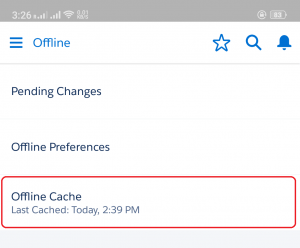
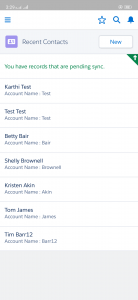

1 comment on “How to Access Salesforce Data in Offline”