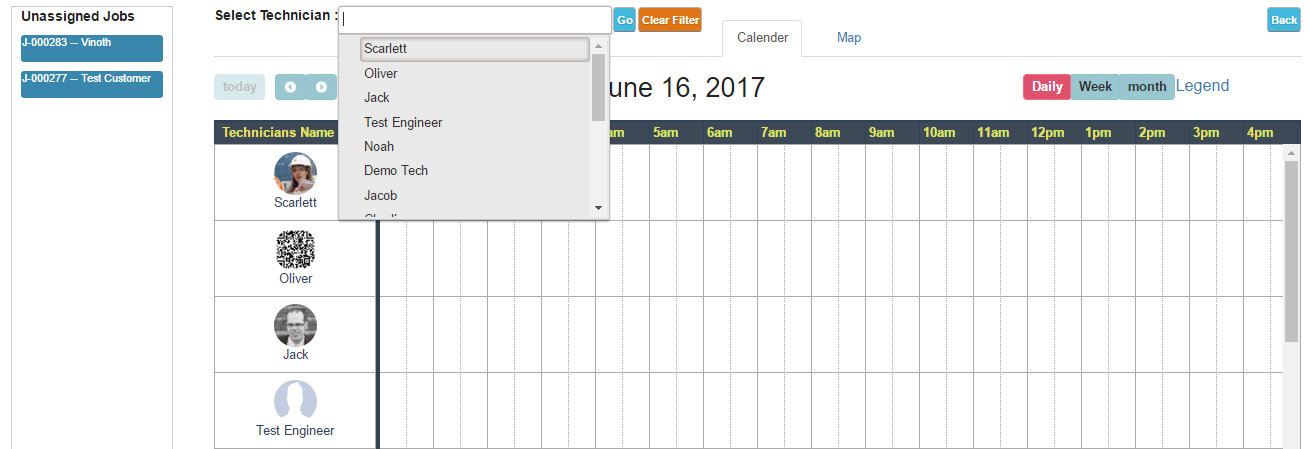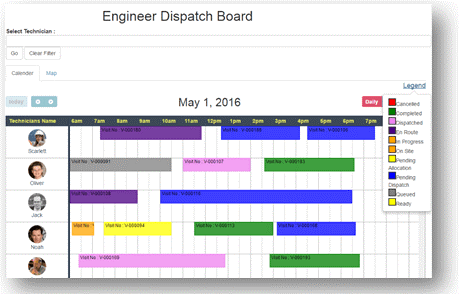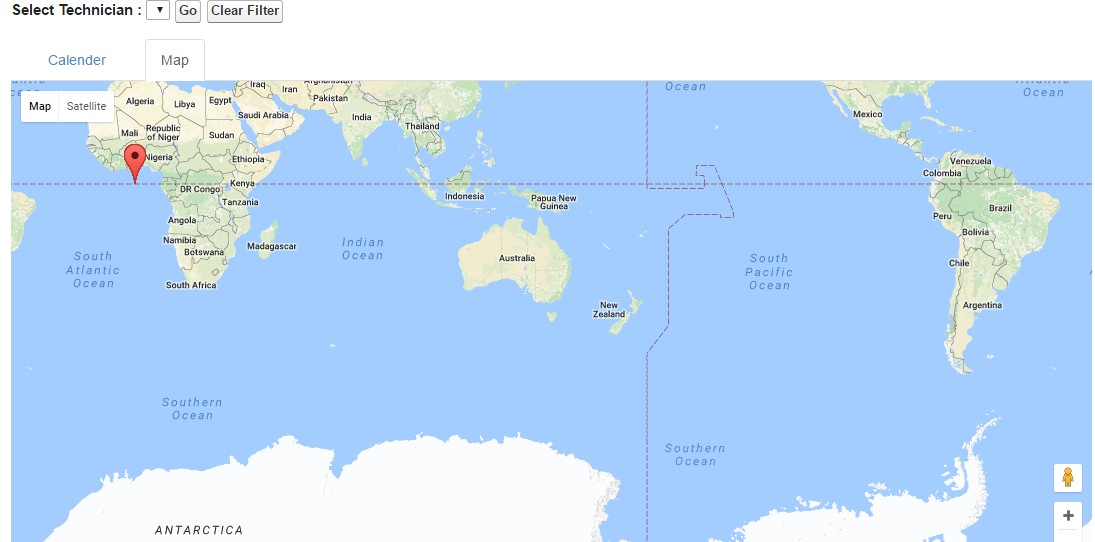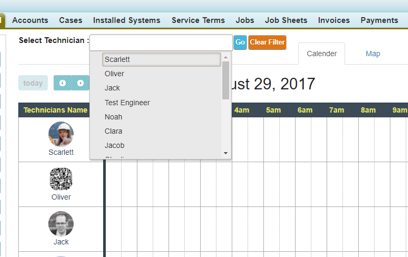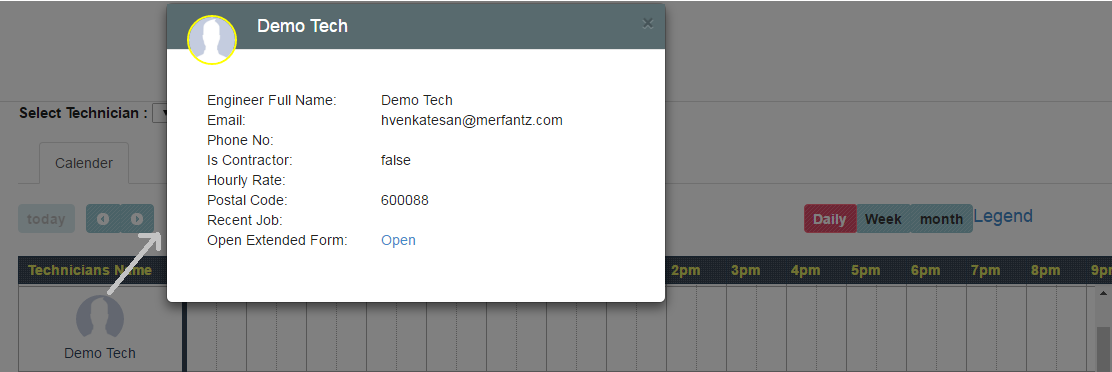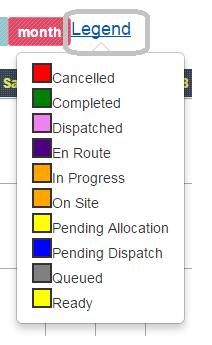Welcome to the FieldAx (Field Service Management) Package. These packages are supports in Salesforce Classic,Lightning and all versions of the Salesforce1 mobile app. The field service management helps to manage the technician job task and to track easily the technician and assign the job for particular Date (or) Week (or) Month. Using drag and drop method you can assign the unassigned job to available technician. It is the best tracking software for field service management.
The managed packages come with the following features:
- A dynamic scheduling console that gives dispatchers, all scheduled service appointments.
- Scheduling optimization that allocates technician to appointments in the most efficient way possible by technician skill level, travel time, location, and other factors.
The FieldAx is cloud based job management system and it helps organizations to manage work tasks of any kind that need to be performed on location.
1. Dynamic Schedule Manage:-
- Scheduling a service, When a service is assigned to a technician (either manually or automatically), its status is changed to Scheduled.Dispatch Board helps us to track list of jobs and assigned to a service engineer. Using drag and drop method you can assign the unassigned job into the right side of the available technician.
- Default view of Dispatch board is set as daily format. When click month or week or daily the technician timing allocation will change automatically to the right position.
- The Service list is located on the left side of the Dispatcher Console and contains a list of relevant services. Users can sort and search within the list.When a service’s status is changed to Cancelled or New, the service is unscheduled and removed from the Calendar (a dynamic Scheduling Board).
- In the FieldAx support the unassigned jobs are listed on left corner dispatch board.
2. Navigate to a Service Location & Status:-
- When viewing a service record in Salesforce1, technicians can locate the service address on a map. Select the Related tab on the service record, then select the address to navigate to the map.
- Technicians can change a service status anytime with highlighted in different color. From the Services item, select Change Status in the action bar, and then select the new status. For example, after completing a service, a field technician can change the service status from On Site to Completed and to produce the customer feedback.
- The Calendar is located on the right side of the Dispatcher Console and contains the technician list, the schedule view, and additional features.Dispatch board in FieldAx contains all technicians list to schedule the technician job.
- Work wasn’t built in a day, and chances are there to your outstanding task also requires more than a day’s work. Happily, you can now schedule services very quickly. The Dispatcher can schedule a service by dragging it from the services list and dropping it on a selected technician space on the Calendar.
3. Show Route Track Map:-
Field service organizations understand that efficient route planning is essential to being successful; smart routing is efficient and enables service technicians to become more productive by completing more jobs per day. However, they may be overlooking the added benefits of schedule optimization as an intrinsic part of the solution. The map displays the location of services from the Service List and the technician’s known position. You can also add any location-based object to the map.
- FieldAx map has best tracking software for field service. And to find the technician visit location and easy track the technicians.
- To find the nearest other job location and assign to that job to the nearest technician.
4. Technician List Search:-
- To search technician on the technician list, type only one character into the search box then it list out the related character technician.
- The search process filters based on the technician name. You can also use the filter to technician by their skill.
5. Technician Detail:-
6. Technician Job Status Color:-
- To display job status denoted by different colors just move the cursor on the legend link.
- To include the pick list values to the job status by entered names with color, for Example – Queued : Ready.
- Each color represent the different status on technician current job.
7. Idle Resources:
- Click ‘Idle Resources’ button on the job, it will display all available service engineers who are having idle days, display with ascending order.
- Click ‘Assign’ button then it will show the warning message if job timing, skills are not suited for the selected service engineer.
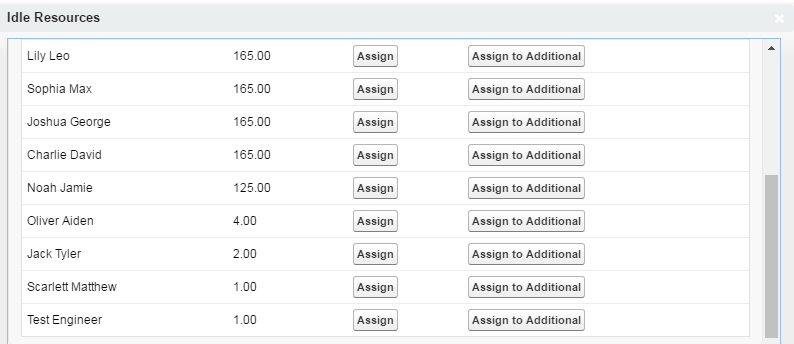
———————————————– Happy to Share ———————————————————————