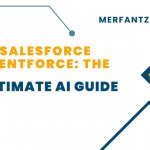Introduction:
Salesforce is known for its wide array of features that help businesses manage customer relationships, track sales, and optimize their operations. However, with so many powerful tools at your fingertips, it’s easy to miss out on some of the lesser-known features that could significantly improve your workflow.
In this post, we’ll dive into 10 hidden Salesforce features that you may not be fully utilizing. Whether you’re a novice user or an experienced Salesforce admin, these features can enhance your productivity, improve data management, and simplify your processes. Let’s explore these hidden gems!
- Global Search Filters
What it Does:
Salesforce’s global search is a powerful tool for finding records across the platform, but did you know you can use search filters to narrow down your results? You can filter by objects like Accounts, Contacts, Opportunities, Cases, and even custom objects.
Why It’s Helpful:
Imagine searching for a contact’s name in the global search bar and getting thousands of results. By using filters, you can focus on the specific type of record you’re looking for, such as only Accounts or only active Opportunities. This feature helps you quickly locate relevant data without wasting time scrolling through irrelevant results.
How to Use It:
- Type your search term in the global search bar.
- On the results page, use the left-hand panel to filter by object types like Accounts, Opportunities, Leads, and more.
Example:
If you search for “Smith,” you can filter results to show only Contacts or only Accounts, helping you quickly access the specific record you need.
- Enhanced Formula Fields
What it Does:
Formula fields in Salesforce are used to create custom calculations and logic, but they can go beyond simple arithmetic. With the introduction of more advanced functions like BLANKVALUE(), ISCHANGED(), and CASE(), you can create dynamic fields that perform complex operations based on other data in Salesforce.
Why It’s Helpful:
You can automate calculations within your records without writing code. This feature can be used to display real-time data, validate conditions, or even combine data from multiple fields into one comprehensive field.
How to Use It:
- Navigate to the Object Manager.
- Select the object you want to create the formula field for.
- Add a Formula field, then use advanced functions to tailor the calculations.
Example:
You can create a formula that calculates the total deal value based on a combination of fields, like opportunity size and probability.
- Dynamic Lightning Pages
What it Does:
Dynamic Lightning Pages allow you to customize Salesforce pages so they display different information depending on factors like user profiles, device types, or record types.
Why It’s Helpful:
By tailoring pages to specific user needs, you ensure that users are presented with the most relevant information without unnecessary clutter. It also optimizes the user experience for mobile devices.
How to Use It:
- Go to Lightning App Builder.
- Choose the page you want to customize.
- Add Dynamic Components that change based on user profile or other conditions.
Example:
Sales reps may need to see different fields than service agents, so you can customize their pages accordingly. Reps see opportunity-related data, while service agents see case-related information.
- Record Types with Different Page Layouts
What it Does:
Record types allow you to create different business processes within the same object. With record types, you can associate different page layouts based on the record type, ensuring users see only the relevant fields and sections.
Why It’s Helpful:
This is useful when your business has varying processes or stages. For example, your sales process might be different from your service process, and record types allow you to create a tailored experience for each team.
How to Use It:
- Navigate to Object Manager.
- Create a new Record Type and associate it with a custom Page Layout.
- Assign the record type to specific profiles.
Example:
An Account may have different layouts for a new client versus an existing client, each with customized fields that match the sales or service processes.
- AppExchange: Pre-Built Solutions
What it Does:
AppExchange is Salesforce’s marketplace for third-party applications, but many users overlook the pre-built solutions that address common business needs such as marketing automation, event management, and more.
Why It’s Helpful:
You can find pre-configured solutions that are already integrated with Salesforce, saving you time on development and customization. Whether it’s a pre-built solution for invoicing or a tool to manage customer surveys, AppExchange offers ready-made solutions that address specific challenges.
How to Use It:
- Visit AppExchange within Salesforce.
- Search for solutions based on your needs, such as “marketing automation,” “reporting tools,” or “event management.”
- Install the solution and customize it to fit your workflow.
Example:
For a marketing team, you could use pre-built apps for campaign management or lead nurturing, allowing them to automate tasks and focus on strategy.
- Email Templates with Merge Fields
What it Does:
Salesforce email templates allow you to quickly send out pre-designed messages. By using merge fields, you can personalize the emails with dynamic data pulled directly from your Salesforce records (like a customer’s name, account number, etc.).
Why It’s Helpful:
This feature allows you to send bulk emails or personal emails with the same template, but with dynamic, personalized content. It saves time while still providing a customized experience for your recipients.
How to Use It:
- Navigate to Email Templates in Setup.
- Create a new template and insert merge fields where appropriate.
- Send or schedule emails using the template.
Example:
An email template for a promotional offer can automatically pull in the recipient’s first name and the specific product they’re interested in.
- Customizable List Views
What it Does:
List views allow you to create custom views of your records, sorting and filtering them based on your needs. The hidden feature is that you can also add custom buttons or actions to these list views for faster interactions.
Why It’s Helpful:
By customizing your list views, you can make your work more efficient by focusing on the data that matters most. This is especially helpful for sales and service teams who need quick access to relevant records.
How to Use It:
- Navigate to List Views for any object.
- Click on Create New View and set filters, columns, and custom actions.
- Use the filters to narrow your list by relevant criteria.
Example:
A sales rep can create a list view showing only high-priority leads that need follow-up this week. They can then add a custom button for quick follow-up actions.
- Collaborative Forecasting
What it Does:
Collaborative forecasting helps sales teams track their progress toward revenue goals by collaborating on forecasted sales. Sales reps can update their forecasts in real-time, while managers can adjust based on changing conditions.
Why It’s Helpful:
It ensures that sales forecasts are always up-to-date and reflects real-time opportunities, helping teams make data-driven decisions.
How to Use It:
- Enable Collaborative Forecasting in Salesforce settings.
- Allow sales reps to update their opportunities and forecast values.
- Use the Forecasting Dashboard to track overall progress.
Example:
A sales manager can track the total expected revenue from opportunities across the team and adjust as sales reps update their individual forecasts.
- Path for Sales Processes
What it Does:
Path is a feature that visually displays your sales process by guiding you through the key stages and offering helpful tips along the way. You can customize Path for different record types and business processes.
Why It’s Helpful:
Path ensures that your team stays on track by clearly outlining each stage of the process and providing actionable steps. It’s especially useful for new employees or complex processes.
How to Use It:
- Go to Lightning App Builder and create a new Path.
- Select the record type (e.g., Opportunity) and customize the stages.
- Add key fields and helpful tips for each stage.
Example:
For an Opportunity record, Path could display steps like “Qualify,” “Proposal,” and “Closed/Won” with different fields and actions at each stage.
- Salesforce Mobile App with Custom Actions
What it Does:
The Salesforce Mobile app allows you to manage your data on the go. You can make it even more powerful by adding custom actions that allow users to perform specific tasks, such as creating tasks, sending emails, or logging calls directly from their mobile devices.
Why It’s Helpful:
Custom actions on mobile make Salesforce even more flexible for users who need to access and update records while away from their desk. It provides flexibility and boosts productivity for field sales, customer service reps, and managers on the go.
How to Use It:
- Go to Salesforce Mobile Settings.
- Create Mobile Actions such as “Create Task” or “Log Call” and associate them with specific records or objects.
- Use the mobile app to access these actions from anywhere.
Example:
A sales rep in the field can quickly log a call or schedule a follow-up task directly from the mobile app, ensuring nothing slips through the cracks.
See how FieldAx can transform your Field Operations.
Try it today! Book Demo
You are one click away from your customized FieldAx Demo!
Conclusion:
Salesforce offers a vast array of features that go beyond the basic functionalities, but many users don’t know about some of the more advanced capabilities. By exploring these 10 hidden Salesforce features, you can enhance your workflows, improve collaboration, and get even more value out of the platform. Take the time to explore these features and watch how they can transform the way you work!