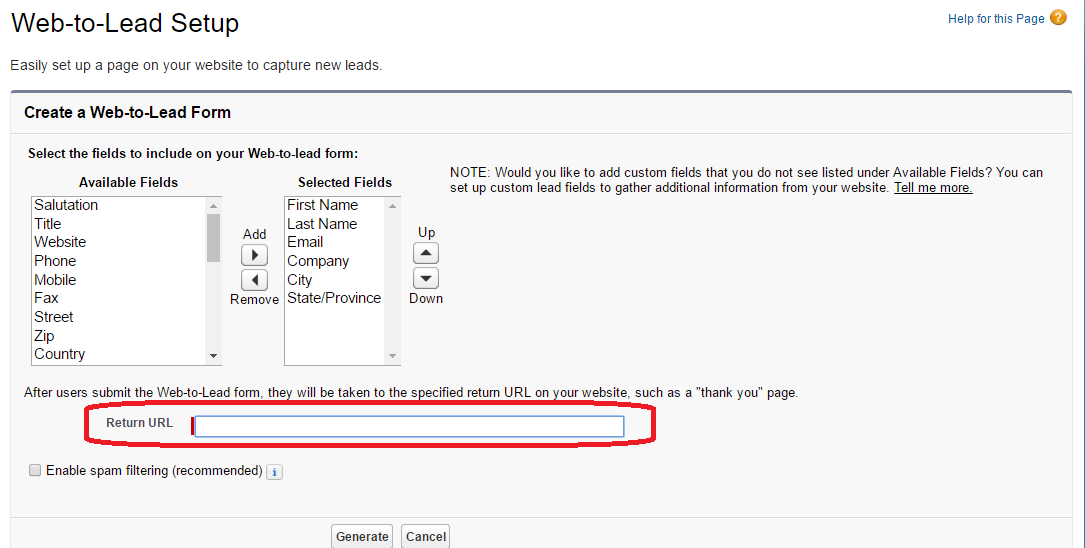In Salesforce, the web to lead is a wonderful standard feature to create Lead automatically from the website. So many unwanted leads are created from scripts. We have a solution for this, Captcha is a good feature to avoid this. Why we used captcha on the web site? Creating records through unwanted scripts which make collision in the real time business process. To restrict this one, you can use captcha feature onwards to create a web site. Here I explained how to create captcha feature in web site creation.
How to create the web to Lead in Salesforce?
Build -> Customize -> Leads -> Web-to-Lead
Check Web-to-Lead enabled.
Click ‘Web-to-Lead Form’ button.
Select which fields you need to enter on the web site.
After form submitted, which page you need to view you can enter that web page URL (Shown on Figure)
Then, click generate button.
Then, copy the above coding into your web page if your learner in HTML and paste it into your web site.
Click Finished button.
Captcha key creation in Google
Go to the below URL,
https://accounts.google.com/ServiceLogin/signinchooser?elo=1&flowName=GlifWebSignIn&flowEntry=ServiceLogin
Enter your web site URL then, click generate button, you can get key for your web site
You can get the key in this option, then paste the code into your web site and salesforce has the clear full details. kindly let know, if any doubt.
For example,
Paste the code in header – <Script src=’https://www.google.com/recaptcha/api.js’></Script>
Paste the code in the bottom of the form – <div class=”g-recaptcha” data-sitekey=”key1″> </div>
———————————–Happy Coding !————————————