Themes and Branding We can customize themes & brand in the Salesforce org with the “Themes and Branding” features. We can use salesforce built-in themes or we can create our own custom themes with just a few clicks.
Brand your Salesforce org in Lightning Experience.
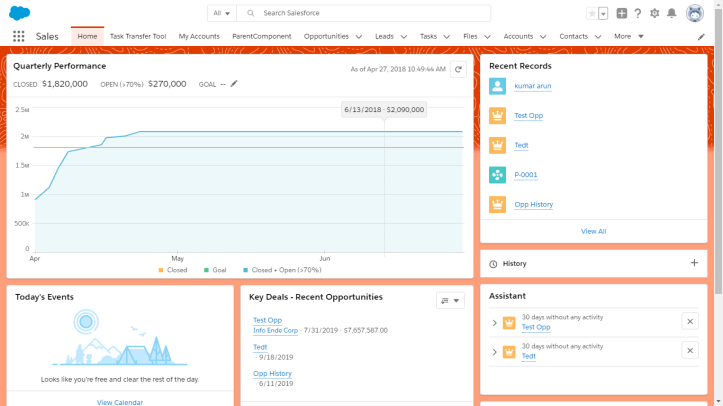
- Enter Themes and Branding in the Quick Find box, then select “Themes and Branding” from Setup.
- View, preview, and activate an existing theme, or click New Theme to create your own. Keep these considerations in mind when working with themes: Only one theme can be active at a time, and a theme applies to your entire org. By default, orgs use the built-in Lightning Blue theme. You can create up to 300 custom themes, but you can’t modify or clone the built-in themes provided by Salesforce. Themes don’t apply to Salesforce Classic or to mobile. Chatter External users see the built-in Lightning Blue theme only.
- A Theme applies to your entire org but only one theme can be active at a time
- Orgs use the built-in Lightning Blue theme by default.
- You can create up to 300 custom themes, but you can’t modify or clone the built-in themes provided by Salesforce.
- Themes do not apply to Salesforce Classic or to mobile.
- Chatter External users see the built-in Lightning Blue theme only.
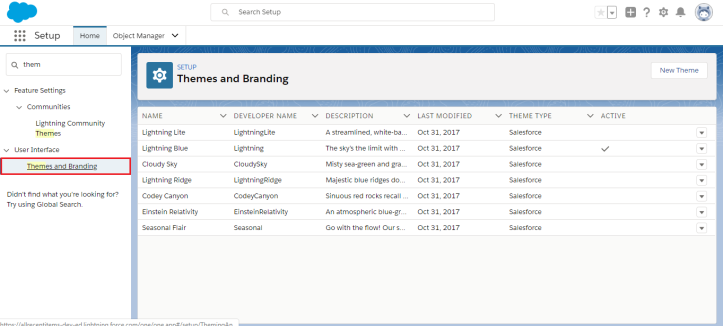
We can preview/activate the salesforce built-in themes. OR we can create our own custom theme.
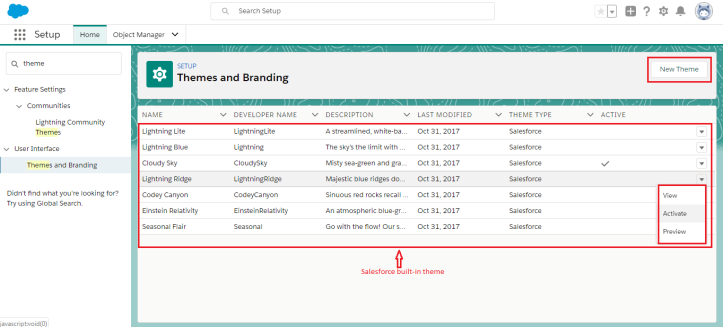
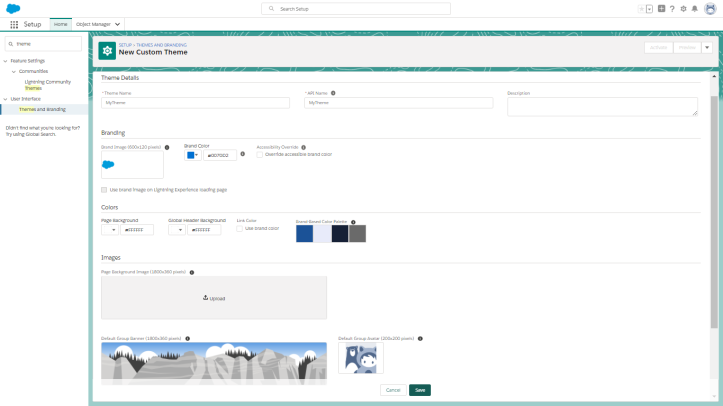 From here you can upload your logo, set your background and header color and add a page background. You can save multiple themes and switch between them as you wish, meaning you could create different themes for different holidays and not have to worry about losing your normal settings.
From here you can upload your logo, set your background and header color and add a page background. You can save multiple themes and switch between them as you wish, meaning you could create different themes for different holidays and not have to worry about losing your normal settings.
For more blog: How to Create Domain keys identified mail(DKIM KEYS)
Reference from: click here

