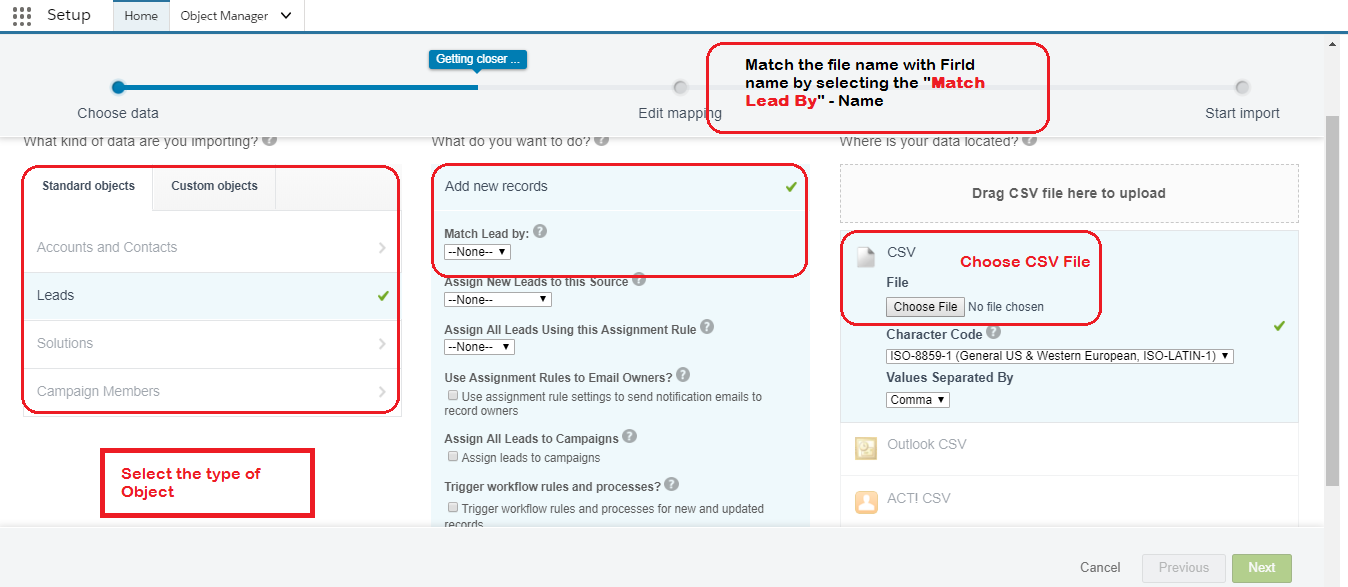Data import wizard provides you load the data into Salesforce. By using this wizard we can insert, update & upsert the records. By using this we can import up to 50,000 records. It won’t allow you to load duplicate records. By using this you can load Accounts, Contacts, Leads, Solutions and Custom objects.
Step 1: To navigate data import wizard (Classic) go to Setup -> Administer -> Data Management -> Data import Wizard or type Data import Wizard in quick Find Box and click on Launch Wizard.
To navigate data import wizard (Lightning) go to Setup -> Platform Tools -> Integration-> Data import Wizard or type Data import Wizard in quick Find Box and click on Launch Wizard.
Observe above screen here we have to do 3 steps to perform import operation.
- What kind of data you are importing:Here you need to select object you want perform import operation. Here you can select Accounts, Contacts, Leads and Standard Object or any Custom object.
- What do you want to do?: Here you need to specify which type of operation you are going to do (Add new records, Update existing records, Add new and update existing records).
- Where is your data located? : Here you need specify from where you will load data? i.e. you need to specify your CSV file path.
Now i am going to load data into any one of my custom object. In first step I have selected Lead object and in second step I have selected Add new records option. And finally in third step i have selected where exactly my CSV file is located.
Step 2: Once you are done above steps click on Next and map your CSV columns with Salesforce fields.
Step 3: Once you done with mapping click on next you will get review screen to review what you are going to do.
Step 4: After reviewing your selections click on Smart import button, you will get alert like below.
Step 5: Click on OK, then you screen will navigate bulk data load job page There you can monitor your job status. And also you can see the results also.
This option will really helpful for administrators to deal with Data Import Wizard view in Salesforce.