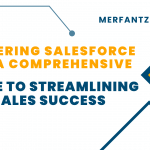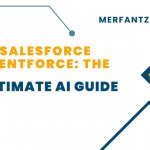Step Up Your Flow Game: A Beginner’s Guide to the Lock Record Action
Summer ’24 brings a powerful new addition to the Salesforce Flow arsenal: the Lock Record action. This action empowers you to control record editability directly within your flows, enhancing data security and streamlining automation. Whether you’re a seasoned Flow builder or just starting out, this guide will walk you through using the Lock Record action step-by-step.
Understanding the Lock Record Action
Imagine a scenario where a lead is converted to an opportunity. You want to prevent further edits to the lead record while allowing updates to the newly created opportunity. With the Lock Record action, you can achieve this easily. It allows you to:
- Lock Records: Prevent any user from editing a specific record during a critical flow stage.
- Unlock Records: Re-enable editing for the locked record once the flow reaches a designated point.
Benefits of Using the Lock Record Action
- Enhanced Data Integrity: Ensure data consistency by preventing accidental edits during crucial flow steps.
- Streamlined Automation: Lock and unlock records based on flow logic, creating robust and efficient workflows.
- Declarative Control: Manage record locking without writing complex Apex code, making flows more user-friendly.
Step-by-Step Guide to Using the Lock Record Action
- Access Your Flow: Navigate to Flow Builder within Salesforce Setup. Choose your desired flow or create a new one.
- Drag and Drop the Action: From the Flow toolbox, locate the “Lock Record” action and drag it onto your flow canvas.
- Configure the Action: A configuration window will appear. Here’s what you need to define:
- Operation: Choose “Lock” to prevent edits or “Unlock” to re-enable them.
- Record: Select the record type you want to lock/unlock (e.g., Lead, Opportunity).
- Record ID: Specify the unique identifier of the specific record you want to affect. You can reference variables or expressions to dynamically determine the record ID.
- Exempt Users/Groups/Queues (Optional): Define specific users, groups, or queues who can still edit the locked record (e.g., System Administrator).
- Connect the Action: Use arrows to connect the Lock Record action to other elements within your flow logic.
- Activate Your Flow: Once you’ve configured the action and designed your flow, activate it to make it functional.
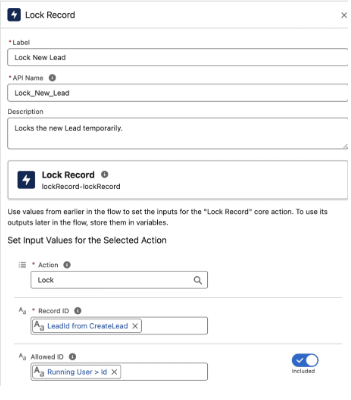
Example Scenario: Protecting Lead Data During Conversion
Let’s create a flow that automatically converts leads to opportunities. We want to lock the lead record after conversion to prevent accidental edits while allowing updates to the newly created opportunity.
- Build a flow with a “Start” element that triggers upon lead creation.
- Add a “Convert Lead” element to automatically convert the lead to an opportunity.
- Drag and drop the Lock Record action onto the canvas.
- Configure the action to “Lock,” select “Lead” as the record type, and use a formula to reference the lead ID from the trigger element.
- Connect the “Convert Lead” element to the Lock Record action.
Putting the Lock Record Action to Work
With the Lock Record action at your disposal, you can build more robust and secure flows in Salesforce. Use it to protect critical data during approvals, ensure data integrity in complex processes, and streamline automation workflows. So, go forth and explore the power of this exciting new feature!
https://www.merfantz.com/blog/part-iii-5-visual-flows-in-salesforce/
https://www.merfantz.com/blog/picklist-fields-in-salesforce-whats-new-in-summer-2022-release/
https://www.merfantz.com/blog/how-to-enable-dynamic-actions-in-salesforce/