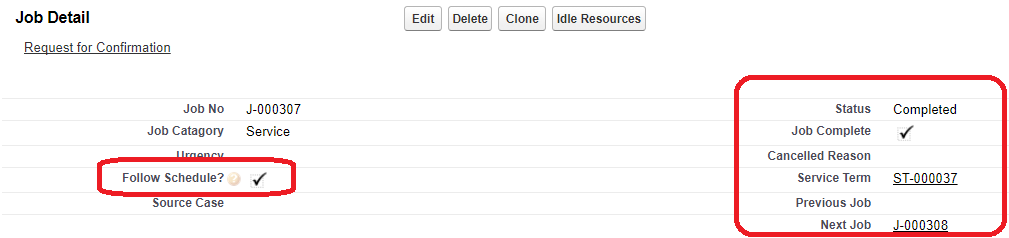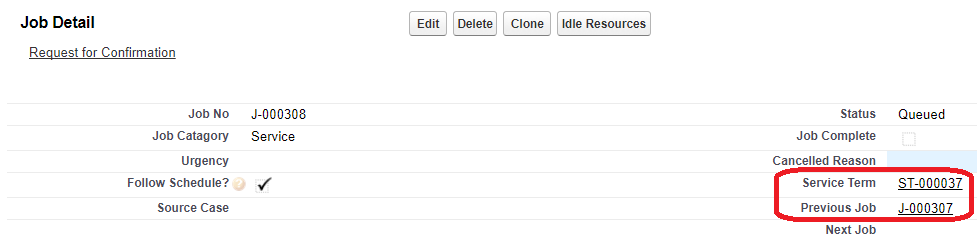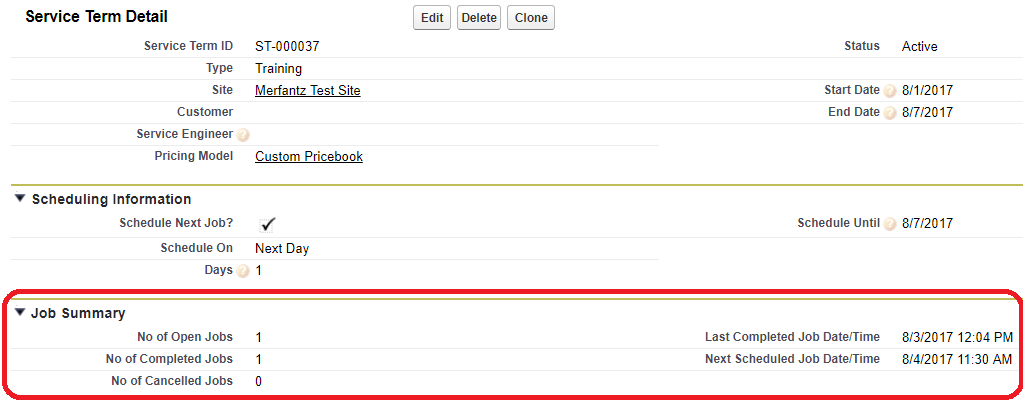A Field service management software has to create next job automatically, if the previous job has completed by the technician. But you would be surprised that FieldAx has that ability. See how FieldAx can setup the scheduling policy to create jobs automatically.
Step – 1:
Create scheduler section in where you can schedule (likes that Service Term) and add the below fields.
a) Scheduler Next Job – for to check scheduling needed or not
b) Schedule on – for when need to create next job (like next day, weekly, monthly)
c) Days – for if you need to create job alternative days , example if you want to create after 3 days
d) Schedule Until – Still reach this date the scheduling be process.
Step – 2:
Create new job for service term
If you changed the status as completed then new job automatically created.
The below fields help to identify job as new or old (See the below pictures).
a) Previous Job – It contains old Job name
b) Next Job – It contains newly created Job name
For example,
You have changed job – 1 status as completed then new job will be created job -2. And job -1 contains Next Job – job -2 , job – 2 contains Previous Job – job -1. Similar this job created until Schedule Until has date to be reached.
<—– Old Job —–>
<—– New Job —–>
Step – 3:
You can view how many jobs created, completed, cancelled and opened on Service Term – Job Summary section.
We hope it will help you, Let us know if you need any clarification.